Set Up Fivetran OCF Connector¶
Alation Cloud Service Applies to Alation Cloud Service instances of Alation
Customer Managed Applies to customer-managed instances of Alation
Install the Fivetran connector and configure a new Fivetran data source to start using the connector.
Install the Connector¶
Refer to the following image to understand installation scenarios:
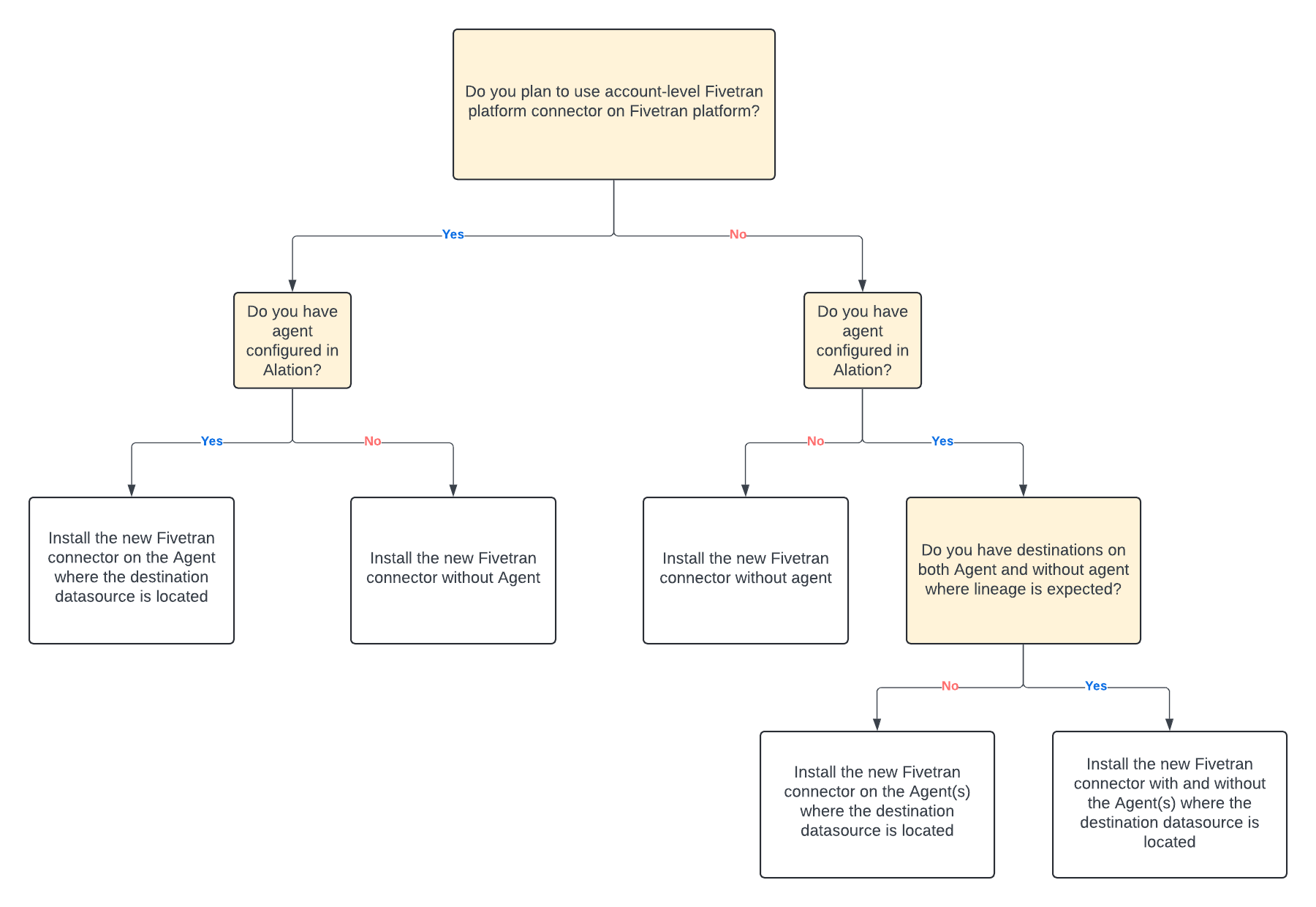
Alation On-Premise¶
Important
Installation of OCF connectors requires Alation Connector Manager to be installed as a prerequisite.
To install an OCF connector:
If this has not been done on your instance, install the Alation Connector Manager: Install Alation Connector Manager.
Ensure that the OCF connector Zip file is available on your local machine.
Install the connector on the Connectors Dashboard page using the steps in Manage Connectors.
Alation Cloud Service¶
Note
On Alation Cloud Service instances, Alation Connector Manager is available by default.
Depending on your network configuration, you may need to use Alation Agent to connect to databases.
Connection via Alation Agent¶
Ensure that Alation Agent is enabled on your Alation instance. If necessary, create a Support ticket with Alation for an Alation representative to enable the Alation Agent feature on your instance and to receive the Alation Agent installer.
Install the connector on the Connectors Dashboard page using the steps in Manage Connectors.
Connection Without Agent¶
To install an OCF connector:
Ensure that the OCF connector Zip file is available on your local machine.
Install the connector on the Connectors Dashboard page using the steps in Manage Connectors.
Configure Fivetran ELT Source¶
In Alation, add a new data source:
Log in to Alation as a Server Admin.
From the Catalog menu on the left-side navigation, select ELT Sources.
Click Add ELT Sources.
Enter details for title and description.
Select the Fivetran connector from the dropdown and click on Add Source.
Note
Agent-based connectors will have the Agent name appended to the connector name.
The name of this connector is Fivetran OCF Connector 3.0.0.
