Configure Compose¶
Alation Cloud Service Applies to Alation Cloud Service instances of Alation
Customer Managed Applies to customer-managed instances of Alation
Enhanced Connector Enhanced connectors add extended capabilities and require a separate entitlement in addition to your Alation platform license.
On the Compose tab, an admin can enable the use of Alation’s Compose query tool for this data source.
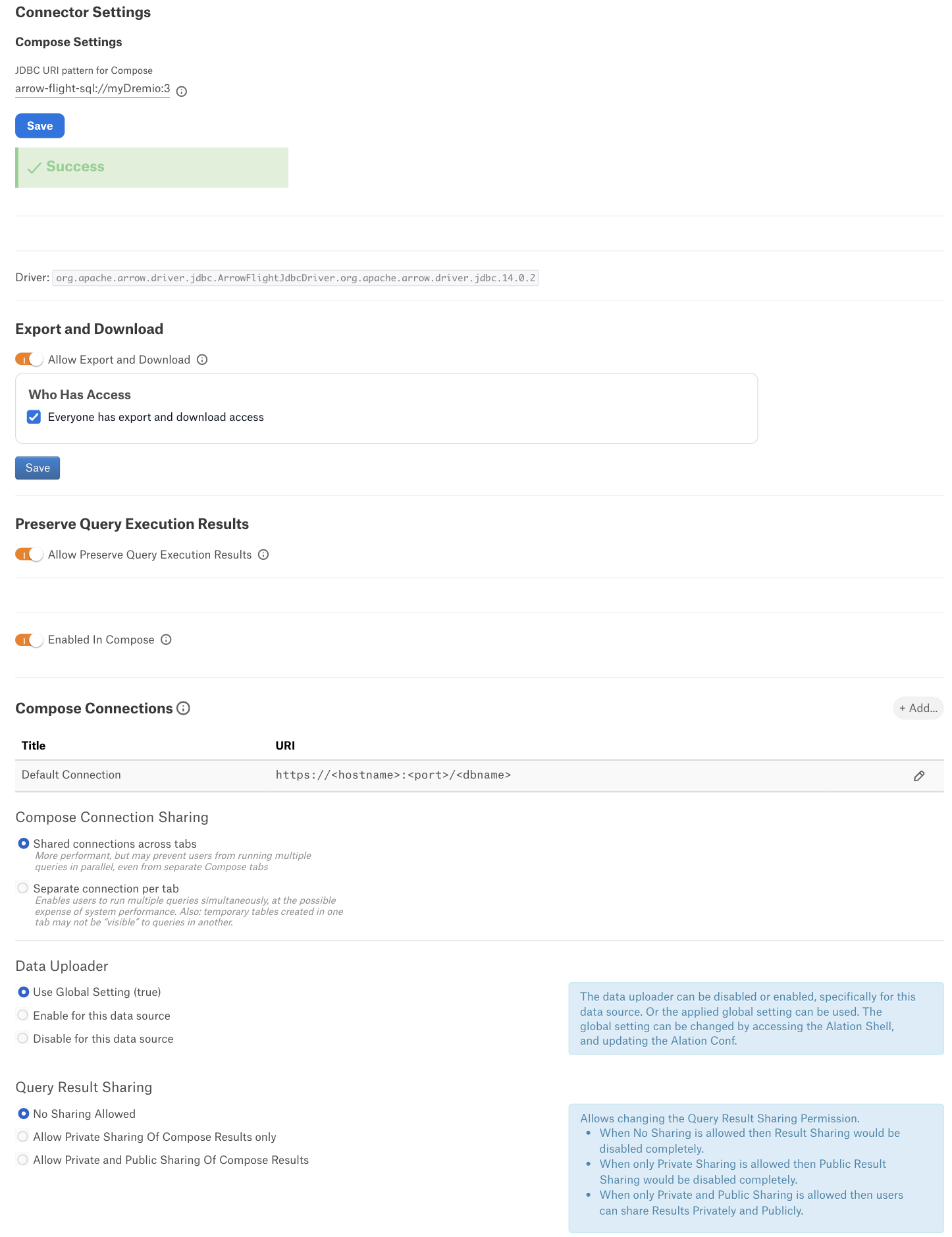
Enter the JDBC URI pattern for your Dremio instance and click Save.
Choose whether to allow data exports and downloads in Compose. Restrict Exports and Downloads by users or groups if desired. Click Save.
Choose to Preserve Query Execution Results if you wish query results to be preserved and stored indefinitely until explicitly deleted.
Enable the Enabled in Compose toggle to enable Compose for this data source. Then add one or more titled Compose Connection URIs using the format https://<hostname>:<port>/<dbname>. This is helpful for exploiting different settings via JDBC URI parameters.
Select Compose Connection Sharing option based on the description in the table below:
Compose Connection Option |
Description |
|---|---|
Shared connection across tabs |
This option lets users use the same connection across multiple Compose tabs. |
Separate connection per tab |
Users can use different connections for each Compose tab, which enables them to run multiple queries at the same time. |
Select a Data Uploader option based on the description below:
Data Uploader |
Description |
|---|---|
Use Global Setting (True) or Use Global Setting (False) |
Use the global setting option that is set in alation_conf using alation.data_uploader.enabled flag. Users can upload data if the flag is set to true or if the flag is set to false, users cannot upload the data for any data source. |
Enable for this data source |
Use this option to enable the data upload for this data source and override the global setting if the global setting in alation_conf if it is set to false. |
Disable for this data source |
Use this option to disable the data upload for this data source and override the global setting in alation_conf if it is set to true. |
Select a Query Result Sharing option
Query Result Sharing |
Description |
|---|---|
No sharing allowed |
Result Sharing would be disabled completely. |
Allow Private Sharing Of Compose Results only |
Use this option to disable Public Result Sharing. Only Private Sharing is then allowed. |
Allow Private and Public Sharing Of Compose Results |
Use this option to enable users to share Results Privately and Publicly. |
