Manage Lexicon¶
Alation Cloud Service Applies to Alation Cloud Service instances of Alation
Customer Managed Applies to customer-managed instances of Alation
Important
You are viewing documentation for Alation’s Classic User Experience.
For an overview of Lexicon, see Lexicon and Auto-Titling.
Only users with the Server Admin or Catalog Admin role can access and manage Lexicon.
Access Lexicon¶
To open Lexicon:
Click on the Settings icon in the top right corner.


The Admin Settings page appears. Under the Platform Settings section, click Lexicon Settings.
Catalog Admins: A dropdown menu appears. Click Lexicon.
Server Admins: The Admin Settings page appears. Under the Catalog Admin section, click Lexicon.
The Lexicon page opens.
Note
The first time you navigate to the Lexicon page before any Lexicon job has run, it will appear empty. This is expected: Lexicon hasn’t processed any catalog metadata yet. After the Lexicon job has run at least once in your Alation catalog, you will be able to see the abbreviation-expansion matches on the Lexicon page.
Filter Suggested Expansions¶
The Suggested Expansions table on the Lexicon page lists all current abbreviation-expansion mappings in your Lexicon. Depending on the size of your catalog, this table may contain thousands of entries. To help you efficiently navigate this data, you can apply filters to display only the mappings relevant to you.
To filter by keyword:
Click the Filter field located above the table.
Type a keyword to filter the list. The table will dynamically update to display rows where the keyword matches content in either the Abbreviation or Expands To columns.
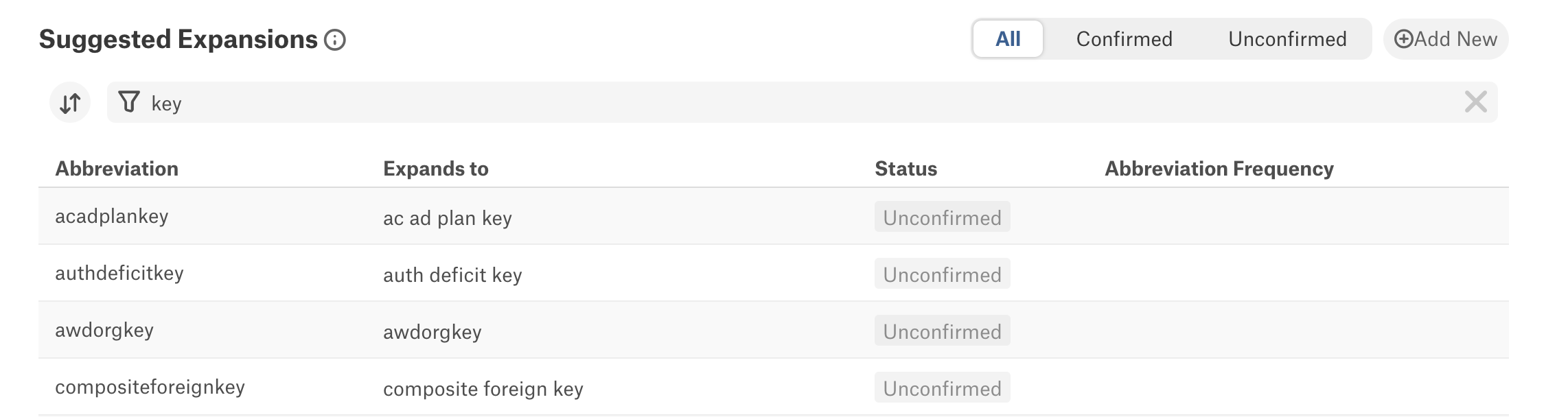
To clear the filter, click the X icon on the right side of the field.
To filter by confirmation status:
In the top-right corner of the table, click Confirmed or Unconfirmed to display only those types of mappings.

To remove the filter and view all mappings, click All.
Sort Suggested Expansions¶
To help review the Lexicon data, the Suggested Expansions table supports multi-column sorting.
To sort the table by a single column:
Click the title of any column. The table will be sorted by that column in ascending or descending order, depending on the current state.
To sort by multiple columns:
Click the Sort Content (arrows) icon located next to the Filter field. The Sort Columns widget will open.
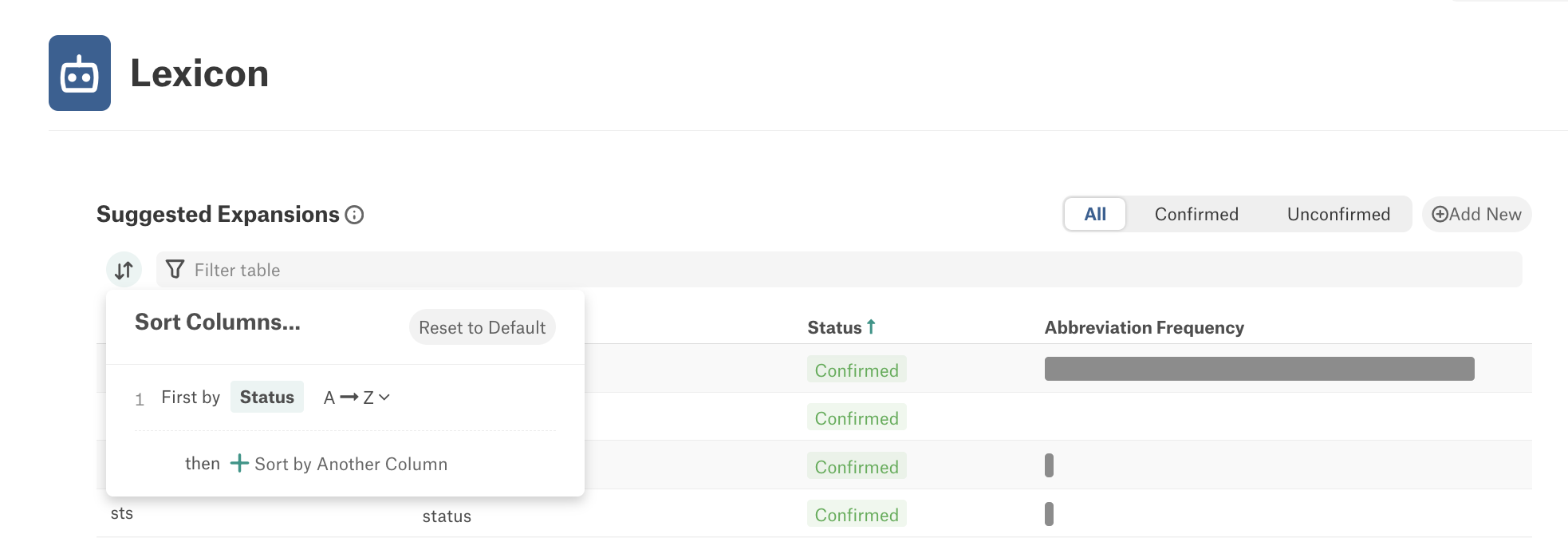
If the table is already sorted, existing sort criteria will be displayed. Click + Sort by Another Column to add additional columns.
For alphanumeric columns, adjust the sort order (A–Z or Z–A) using the dropdown next to each column name.
To reorder the priority of sorted columns, hover over a row in the Sort Columns widget, then click and drag the reorder (braille) icon to rearrange them.
To remove a sort condition, hover over the corresponding row and click the X icon. If all sorting is removed, the table defaults to sorting alphabetically by the Abbreviation column.
If you apply multi-column sorting in a specific order, you’ll see the order in the user interface in the table header.
To reset sorting:
Open the Sort Columns widget by clicking the Sort Content icon.
Click Reset to Default in the top-right corner. The table will revert to sorting by the Abbreviation column in ascending (A–Z) order.
Confirm or Reject Expansions¶
You can manually confirm or reject expansion suggestions directly on the Lexicon page. This feedback helps improve auto-title accuracy by informing ALLIE which abbreviation-expansion matches are valid.
To confirm or reject an expansion:
Hover over a value in the Expands To column. A pop-up with Confirm (green checkmark) and Reject (red cross) icons will appear.
Click the Confirm icon to accept the expansion or the Reject icon to reject it.
Once selected, the Status column will update to reflect the new state—Confirmed or Rejected.
Note
You can also reverse a previous action by confirming a previously rejected expansion or rejecting a previously confirmed one.
Add a New Abbreviation-Expansion Mapping¶
You can manually add new abbreviation-expansion pairs directly on the Lexicon page.
To add a new mapping:
In the top-right corner of the Suggested Expansions table, click Add New next to the All/Confirmed/Unconfirmed filter. The Add Abbreviation & Expansion dialog will open.
In the Abbreviation field, enter the new abbreviation. It must be a single word containing either only letters or only numbers, not both and with no leading or trailing spaces.
In the Expansion field, enter the corresponding full word or phrase.
Click Add in the bottom-right corner to save the mapping.
Note
Newly added mappings will be applied to auto-titles only after the Lexicon job is re-run.
Edit or Add Expansions¶
You can refine how abbreviations are expanded to improve the quality and accuracy of auto-generated titles across the data catalog. Each abbreviation can have multiple expansions, and Alation uses confidence scores, boosted by user confirmations, to determine which expansion to apply. Any updates you make will take effect after the next Lexicon job run.
Edit Expansion—Adds a new expansion for the same abbreviation with the status Confirmed and changes the status of the corresponding existing expansion to Rejected.
Add a Different Expansion—Adds a new expansion for the same abbreviation without changing the status of the corresponding existing expansion.
Edit Expansion¶
The Edit expansion option allows you to correct or update an existing abbreviation-expansion mapping. When you use this option, Alation automatically rejects the original mapping and creates a new confirmed pair in its place.
To edit an expansion:
Locate the abbreviation-expansion pair you want to modify in the Lexicon. You can use sorting and filtering options to quickly find a specific entry.
Hover over the Expands To field to reveal the Confirm/Reject pop-up. You’ll also see an ellipsis icon next to the Confirm and Reject icons. Click the ellipsis icon.
In the options menu, select the Edit expansion option. The Edit Expansion dialog opens.
Modify the expansion in the Expansion field.
In the dialog, click Add to apply your changes. Once saved, the original mapping is marked as Rejected. The updated expansion is added as a new Confirmed Lexicon entry.
Add a Different Expansion¶
The Add a different expansion option allows you to create an additional expansion for an abbreviation that already has one or more confirmed expansions.
To add a different expansion:
Locate the abbreviation-expansion pair you want to modify in the Lexicon. You can use sorting and filtering options to quickly find a specific entry.
Hover over the Expands To field to reveal the Confirm/Reject pop-up. You’ll also see an ellipsis icon next to the Confirm and Reject icons. Click the ellipsis icon.
In the options menu, select the Add a different expansion option. The Add New Expansion dialog opens.
Add a new expansion to the Expansion field.
In the dialog, click Add to apply your changes. Once saved, the original mapping remains as is. The updated expansion is added as a new Confirmed Lexicon entry for the same abbreviation.
Run Lexicon¶
When you add your data sources and run metadata extraction (MDE), Alation extracts metadata about the objects in the data source. For details on how Lexicon computes abbreviation-expansion mappings, see How Lexicon Works.
To manually run Lexicon:
On the Lexicon page, click the Settings button on top right to open Lexicon settings.
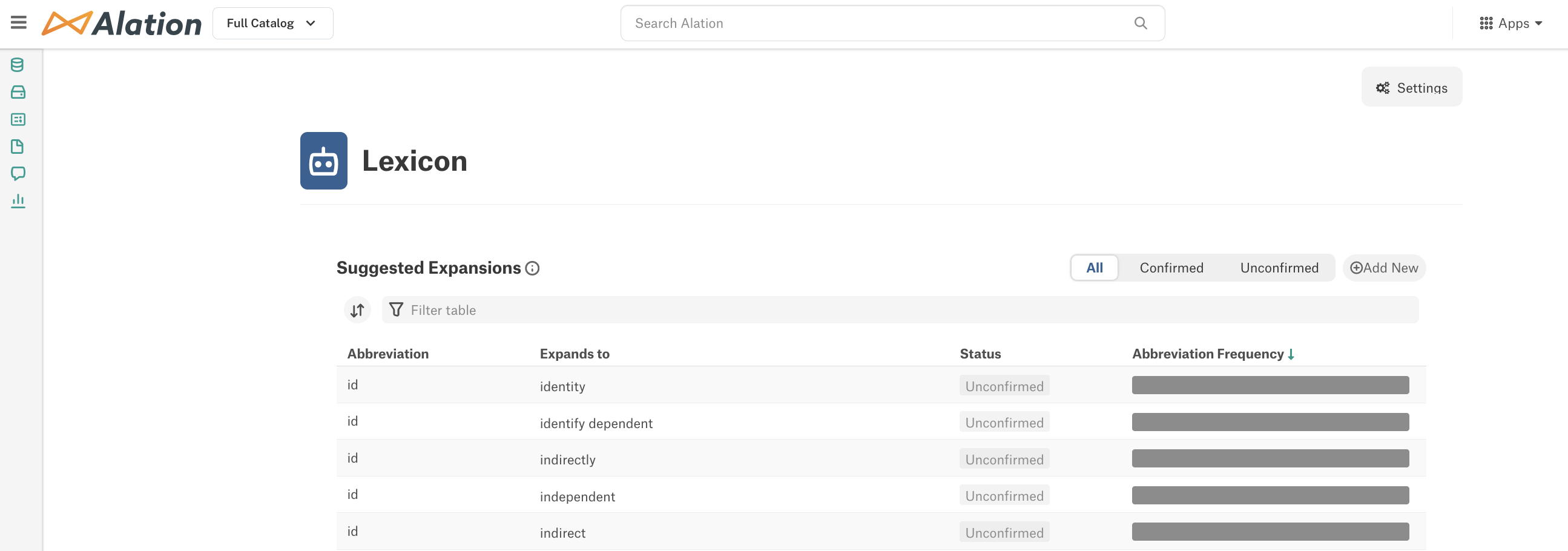
The Lexicon settings page opens.
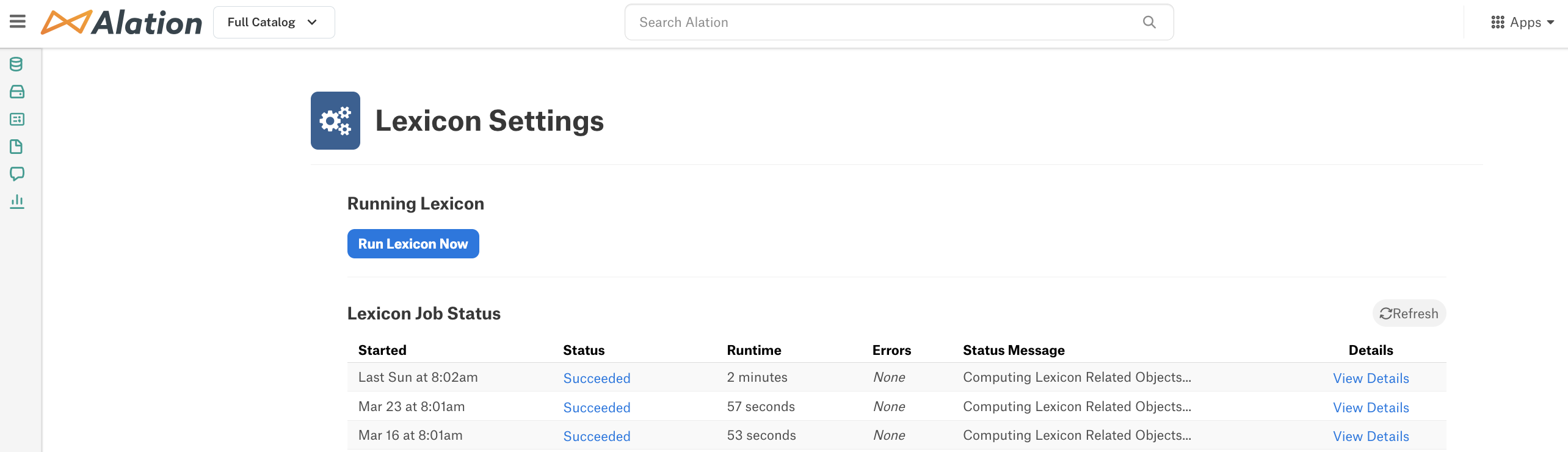
Click Run Lexicon Now to queue and start the Lexicon job.
View Lexicon Job Status¶
After you run the Lexicon job, the Lexicon Job Status table will display key details.
Column |
Description |
|---|---|
Started |
Timestamp when the job was triggered. |
Status |
Current status of the job (N/A, Succeeded, Failed). |
Runtime |
Total duration the job took to complete. |
Errors |
Displays if any errors occurred during the job run. |
Status Message |
A more detailed explanation of the job status. There are three job progress stages that will be indicated in this column if the job is still running:
|
Details |
Click the View Details link to open a pop-up with full job description. |
View Lexicon Job Details¶
Locate the relevant job in the Lexicon Job Status table.
In the Details column, click View Details. A pop-up window will display detailed information about that specific job.
