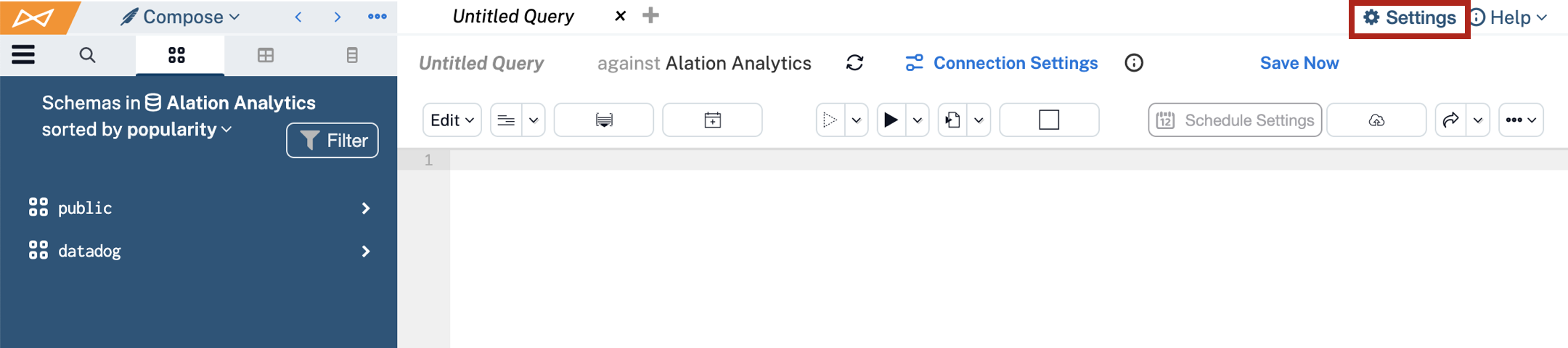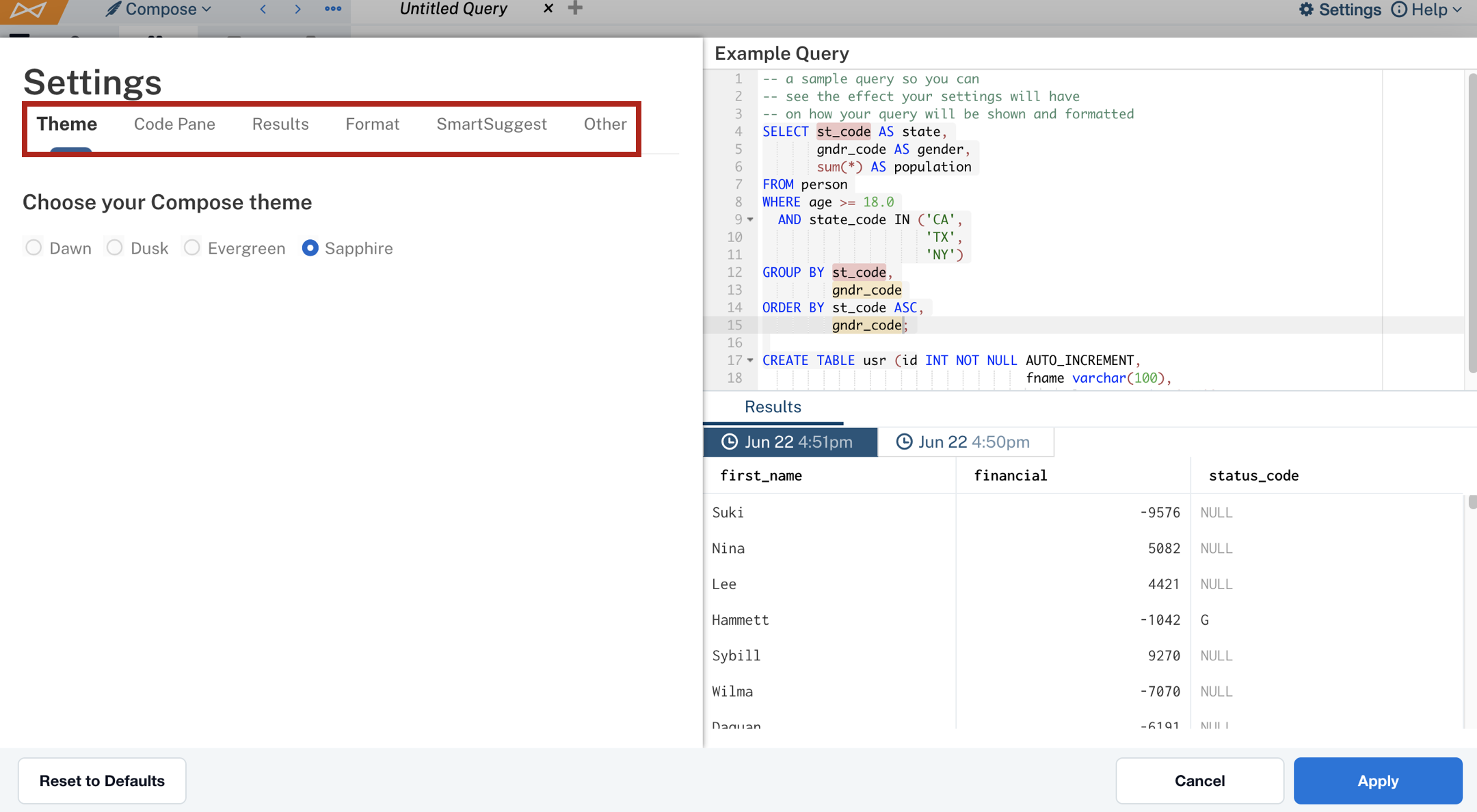Configure Your Compose Preferences¶
Alation Cloud Service Applies to Alation Cloud Service instances of Alation
Customer Managed Applies to customer-managed instances of Alation
You can customize the Compose interface to suit your preferences using a variety of configurable settings, from color themes to SmartSuggest behavior.
Access Compose Preferences¶
To open your Compose preferences:
Click Settings in the top-right corner of the Compose interface.
The settings window opens with:
As you make changes, the preview area updates to show how your changes affect the Compose experience. Settings are grouped by topic in separate tabs. Use the Compose Settings Reference below to review available settings by category.
Once you’ve adjusted the settings to your liking, click Apply (bottom right) to save them. Click Cancel to close the window without saving changes.
Reset to Default¶
To reset all settings to their default values:
Click Reset to Defaults in the bottom-right corner of the settings window.
Click Apply to confirm and apply the reset.
Compose Settings Reference¶
Setting |
Description |
Default |
|---|---|---|
THEME |
||
Theme |
Choose the Compose color theme. |
Dawn |
CODE PANE |
||
Choose your color scheme |
Sets the background color of the code editor. |
Light |
Font size |
Sets the font size for the code pane. |
11px |
Highlight Current Statement |
Highlights the currently selected SQL statement. |
Enabled |
TRUST CHECK |
||
Indication Style |
Sets how trust flags appear in the code pane. Options include highlighting or underlining identifiers present in the catalog with trust flags. |
Highlight |
Indicate items with Deprecations (red) |
Flags deprecated items in red. |
ON |
Indicate items with Warnings (yellow) |
Flags items with warnings in yellow. |
ON |
Indicate ambiguous items (gray) |
Flags items that have no trust flags in gray. An ambiguous item refers to a table or column name that could map to more than one object in the Alation Catalog. These are shown in gray. Fully qualified or contextually disambiguated names do not appear as ambiguous. |
ON |
Indicate items with no Flags (gray) |
Flags items that have no trust flags in gray. |
OFF |
Indicate Endorsed items (green) |
Flags endorsed items in green. |
OFF |
RESULTS |
||
Spacing |
Sets spacing between rows in query results. |
Normal |
Column Titling |
Choose between technical names and business titles for columns in results. |
Show technical names |
Timestamp Format |
Set how timestamp values are displayed. |
Standardized |
Font Size |
Font size in the results pane. |
14px |
Truncation – Max characters displayed in app |
Limits characters shown in the results pane. |
|
Truncation – Max characters in export |
Limits characters exported per column. |
|
Max rows in query result |
Limits number of rows returned. |
|
Max columns in query result |
Limits number of columns shown. |
|
FORMAT |
||
Keywords |
Formatting style for SQL keywords when using the Format feature. |
UPPER CASE |
Identifiers |
Formatting style for SQL identifiers. |
lower case |
Indentation |
Indentation style in the code editor. |
2 spaces |
SmartSuggest |
||
Enable SmartSuggest |
Toggles SmartSuggest feature on or off. |
Enabled |
Enable Eager Suggestions |
Displays suggestions after typing the first character. |
Disabled |
Enable SmartSuggest Hotkeys |
Enables navigation in the suggestion box using Enter, Tab, and arrow keys. |
Enabled |
Enable Tab Completion |
Use Tab key (in addition to Enter) to accept a suggestion. |
Disabled |
SmartSuggest Modal Size |
Number of suggestions displayed in the suggestion box. |
|
OTHER |
||
Title Items While You Wait |
Enables prompts for titling objects in the code pane while a query is running. |
Enabled |
Always Run All Statements and Ignore Errors |
Allows all SQL statements to run, ignoring errors, until the full query execution is complete. |
Disabled |
Show Export Start/Progress Notifications |
Displays notifications for export start and progress. |
Disabled |