Configure Data Sampling¶
Alation Cloud Service Applies to Alation Cloud Service instances of Alation
Customer Managed Applies to customer-managed instances of Alation
Enhanced Connector Enhanced connectors add extended capabilities and require a separate entitlement in addition to your Alation platform license.
Automated and Manual Sampling¶
In the Data Sampling tab, the administrator can control manual sampling, automated sampling, and dynamic sampling features:
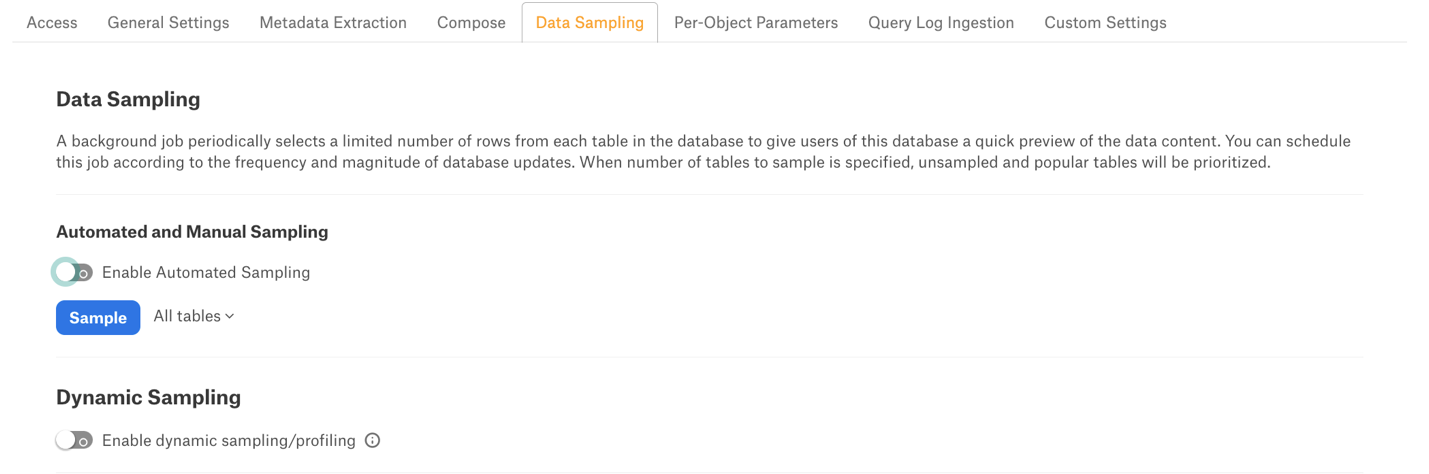
To perform manual sampling, make sure that the Enable Automated Sampling toggle is Off. Click the Sample button to run manual sampling.
Set the Enable Automated Sampling toggle to On to perform automated sampling. The automated sampling frequency can be set using the controls that appear:
Set a schedule by specifying values for week, day and time. Times displayed are for your computer’s local timezone.
Select the number of tables to be sampled by selecting a value in the dropdown list. By default, all tables are sampled. When a specific number of tables is selected, unprofiled and popular tables are prioritized.
Click Sample.
Dynamic Sampling¶
Dynamic Sampling allows users to perform user-specific sampling and profiling. They will only be able to see the data they have access to in the database. Sample data will only be visible to the user who initiated sampling or profiling.
Automated sampling must be disabled to perform dynamic sampling.
Important
Data Sampling will not work if the table that is sampled contains a column which name is also a reserved keyword in Dremio. This is a known limitation that will be addressed in future versions of the connector.
