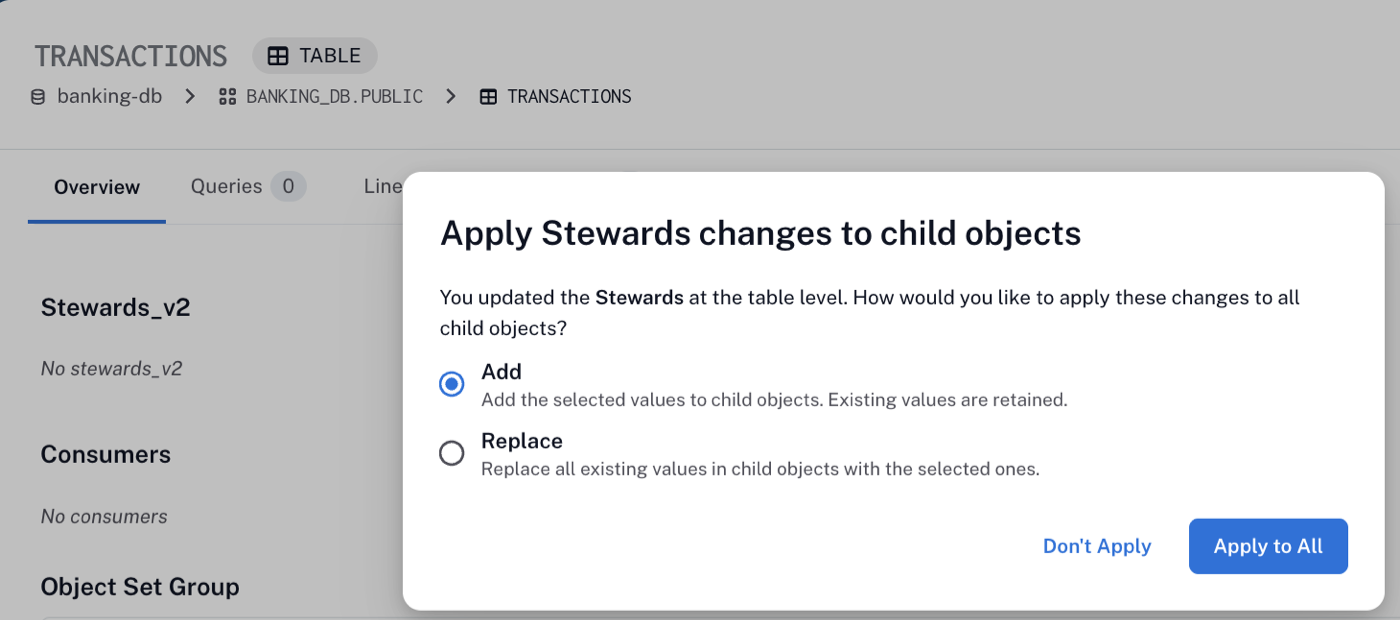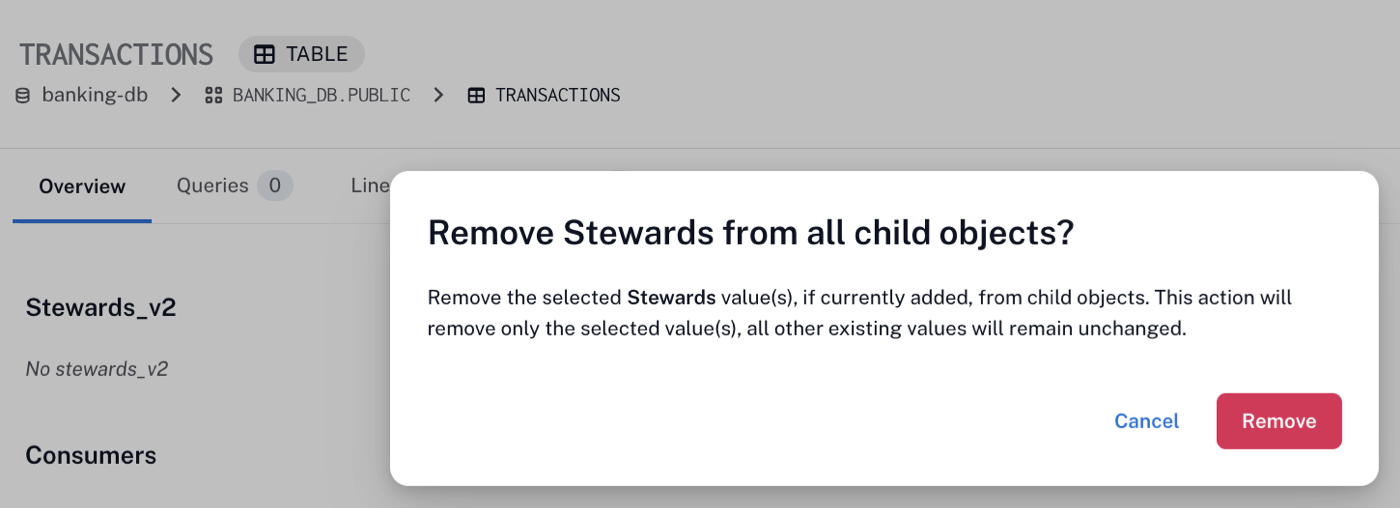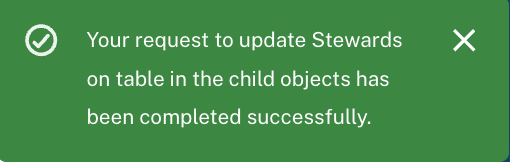Propagate Curated Values Through Object Hierarchy (Beta)¶
Alation Cloud Service Applies to Alation Cloud Service instances of Alation
Note
This feature is available as a beta release starting with version 2025.1.5.
Overview¶
In Alation Cloud Service instances using the New User Experience, you can propagate a curated value from a custom field on one data object to the same field on related objects in the hierarchy.
Supported directions:
Downstream: from a table to its columns.
Upstream (column level): from a column to its table, schema, and data source.
Upstream (table level): from a table to its schema and data source.
This capability is called curation propagation through object hierarchy.
Curation propagation accelerates catalog curation by automatically syncing the same custom-field value across related objects, pushing it downstream to child objects or upstream to parent objects, so they match the source object.
For example, you may want to add a custom field to a table to indicate it’s categorized as Sensitive and can at the same time use curation propagation to mark all the child column objects as Sensitive too.
Note
For information on custom fields, see Manage Custom Fields.
Prerequisite¶
To enable Curation Propagation Through Hierarchy, a Server Admin must turn on the feature flag in the instance settings. Go to Admin Settings > Feature Configuration, then enable the Enable Curation Propagation Through Hierarchy feature flag.
Supported Roles¶
Users with the roles of Server Admin, Catalog Admin, Source Admin, Composer, and Steward and Edit access to an object can use this feature.
Users with the Explorer and Viewer roles don’t have access to curation propagation.
Object Types Eligible for Curation Propagation¶
Currently, curation propagation is supported for table and column object types.
Propagate a Curated Value¶
To propagate curation information through the object hierarchy:
Open the catalog page of the table or column object from which you want to propagate the value.
In the top-right corner, click the three-dots menu to open the list of available actions.
Toggle Activate Propagation to On.
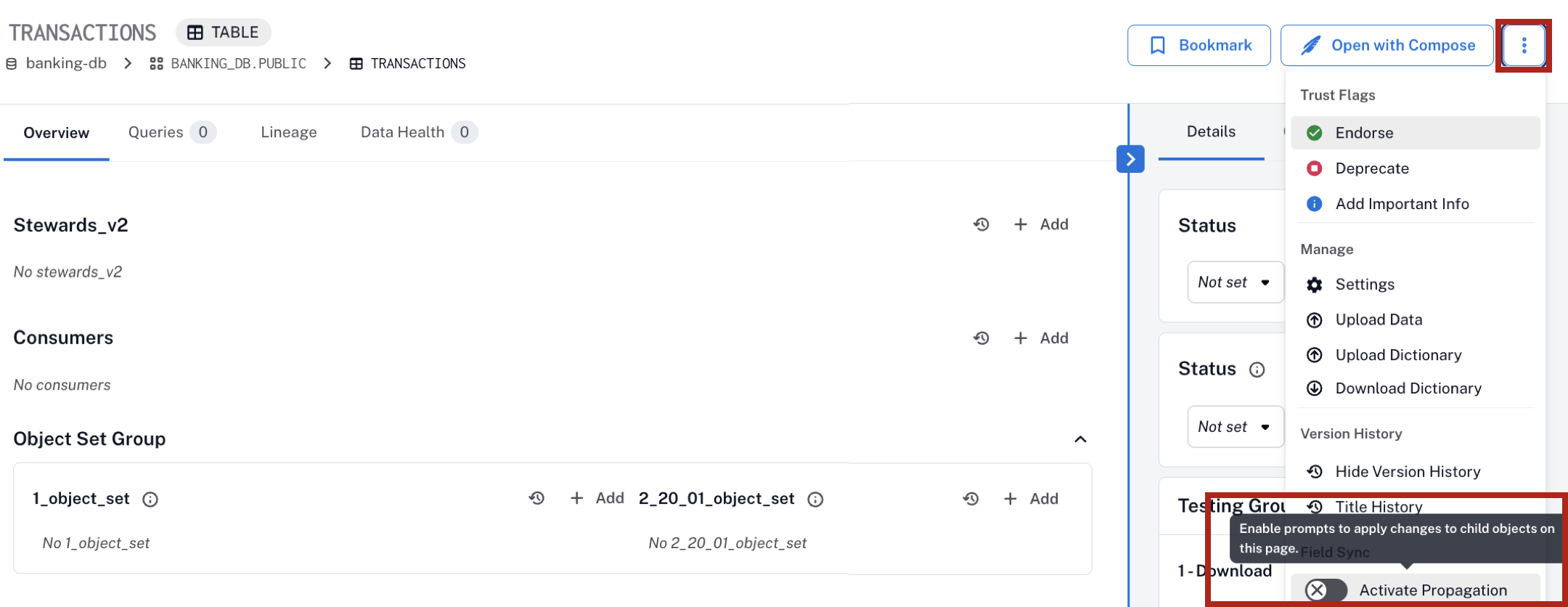
When propagation is enabled, a Propagation Mode “chip” appears on the object’s page. The chip indicates that curation propagation is supported and active for that object.
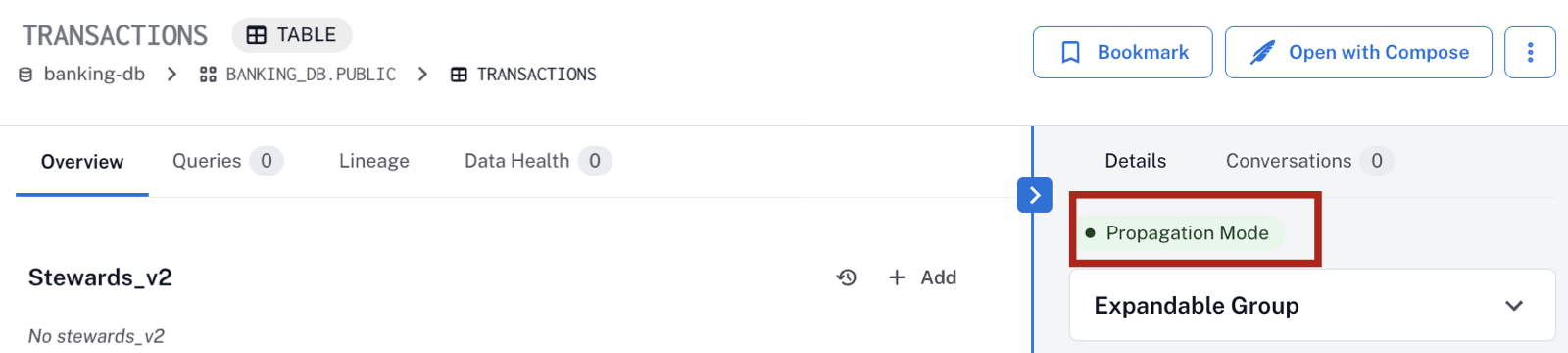
Note
Propagation Mode is applicable only for the current view of the page. If you access another object or reload the page, the Propagation Mode will be reset and you will need to activate it again.
Propagation cannot be enabled globally for all objects. This prevents accidental updates and keeps control with users, who choose when to propagate values.
With the Propagation Mode enabled, any edits you make to fields that support propagation will trigger a confirmation dialog.
In the dialog, choose whether to Add or Replace values in the related objects (see Supported Propagation Operations by Field Type).
For fields that only support the Replace option, proceed with applying the changes.
Note
Propagate only after reviewing the changes since the changes can’t be rolled back.
Navigating away from the current page after confirming or applying propagation doesn’t impact the propagation of the values. The process runs asynchronously and completes in the background.
Propagate Removal of Values¶
When the Propagation Mode is enabled for an object and you remove a value from a field, you will be presented with a confirmation dialog.
In the dialog, select the objects to which you want to propagate the removal, then click Remove.
Worth Noting¶
Propagation Mode is only active for the current page view and does not persist across page reloads.
The propagation action can be rolled back by making changes individually in each object.
After propagation completes successfully, a confirmation message is displayed on the same page where you approved it.
Fields on the Catalog Page That Support Propagation¶
Fields That Support Propagation¶
Steward
Trust Flag (only the downstream propagation direction is supported, from the parent table to its child columns)
All custom fields (refer to Supported Propagation Operations by Field Type)
Fields That Don’t Support Propagation¶
Title
Top Users
Description
Domain (because Domain already supports propagation through Domain Materialization)
Supported Propagation Operations by Field Type¶
Refer to the table below to understand which operations are supported.
Add: Refers to the operation that adds a new value to the existing values in the objects related through hierarchy.
Remove: Refers to the operation where the value removed from the current object is also removed from the objects related through hierarchy.
Replace: Refers to the operation that replaces the existing value in the objects related through hierarchy, with the value added or updated to the current object.
Field Type |
Propagation mode |
|---|---|
Text |
Replace |
Date |
Replace |
Picker |
Replace |
Rich Text |
Replace |
Object Set |
Add, Remove, Replace |
Multi-Select Picker |
Add, Remove, Replace |