Working with Policies¶
Alation Cloud Service Applies to Alation Cloud Service instances of Alation
Customer Managed Applies to customer-managed instances of Alation
Policies are a generic type of Policy object that can be found using Search and managed in the Policy Center. You can link objects in the Catalog to a policy using an Object Set field. Since policies are a unique object type, they are discoverable using Search. Search results can also be filtered to show only policies.

Note
The default template of the policy object does not include any Object Set fields. Catalog or Server Admins can create Object Set fields in Settings > Customize Catalog and add to the Catalog template of the policy object (see Policy Templates section). After this, linking to other Catalog objects using Object Set fields is available upon manual creation of a Policy.
Creating Policies¶
To create policies:
From the Apps menu, click Govern.
Click POLICY CENTER to access the Policy Center.
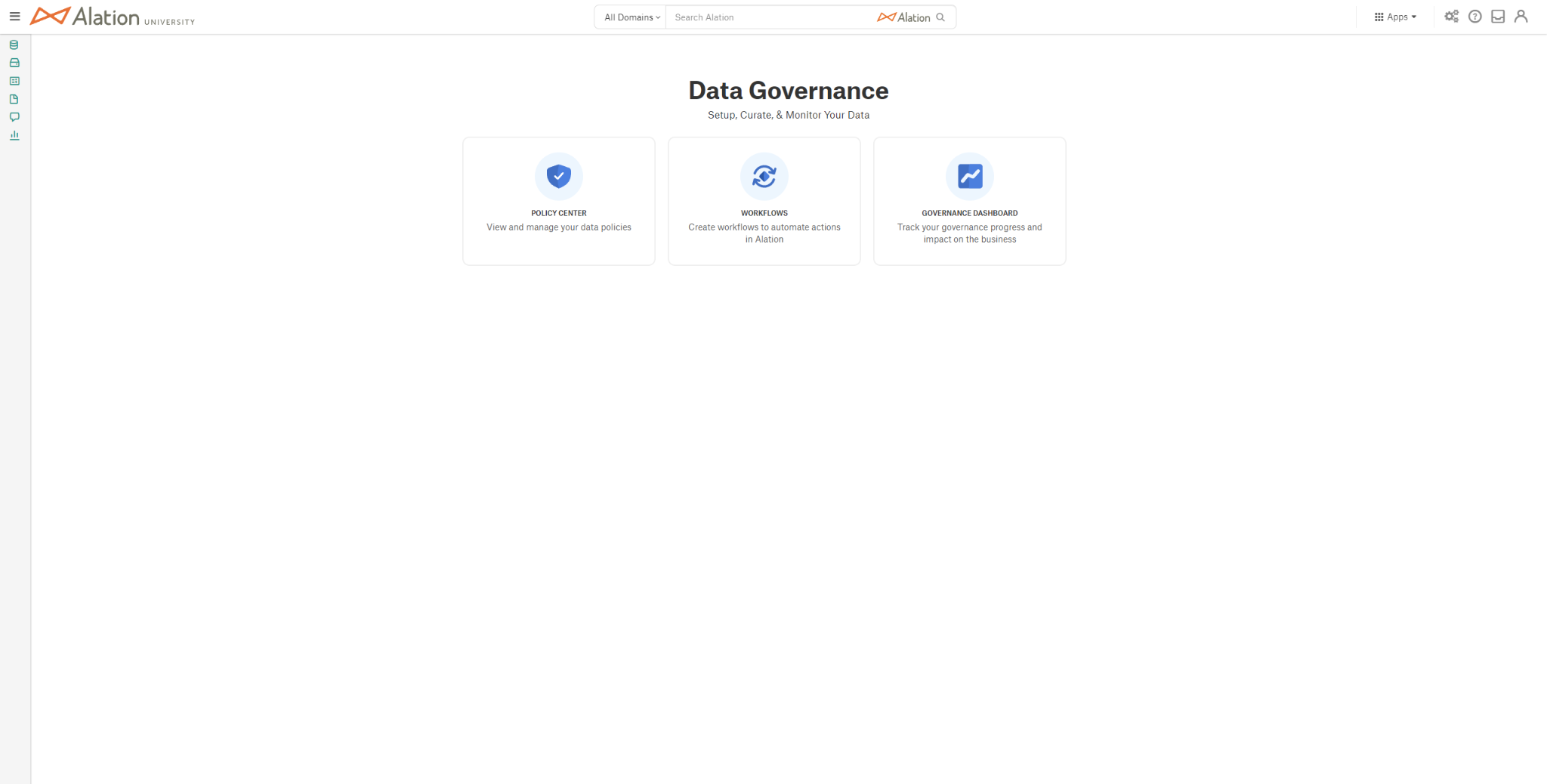
Click the + Create Policy button in the Policies section.

A new policy has been created. Enter a desired title for the policy and edit the description to add information about the policy.

The policy can be added as a member of a domain or subdomain, while Stewards and Tags can be added if desired as well.

Click the Save button to commit the changes, or the Cancel button to discard your edits.

The policy can now be added to documents using @-mentions. Articles that contain @-references to this policy will be displayed in the Relevant Articles section on the catalog page.

Deleting Policies¶
To delete policies:
From the Apps menu, click Govern.
Click POLICY CENTER to access the Policy Center.
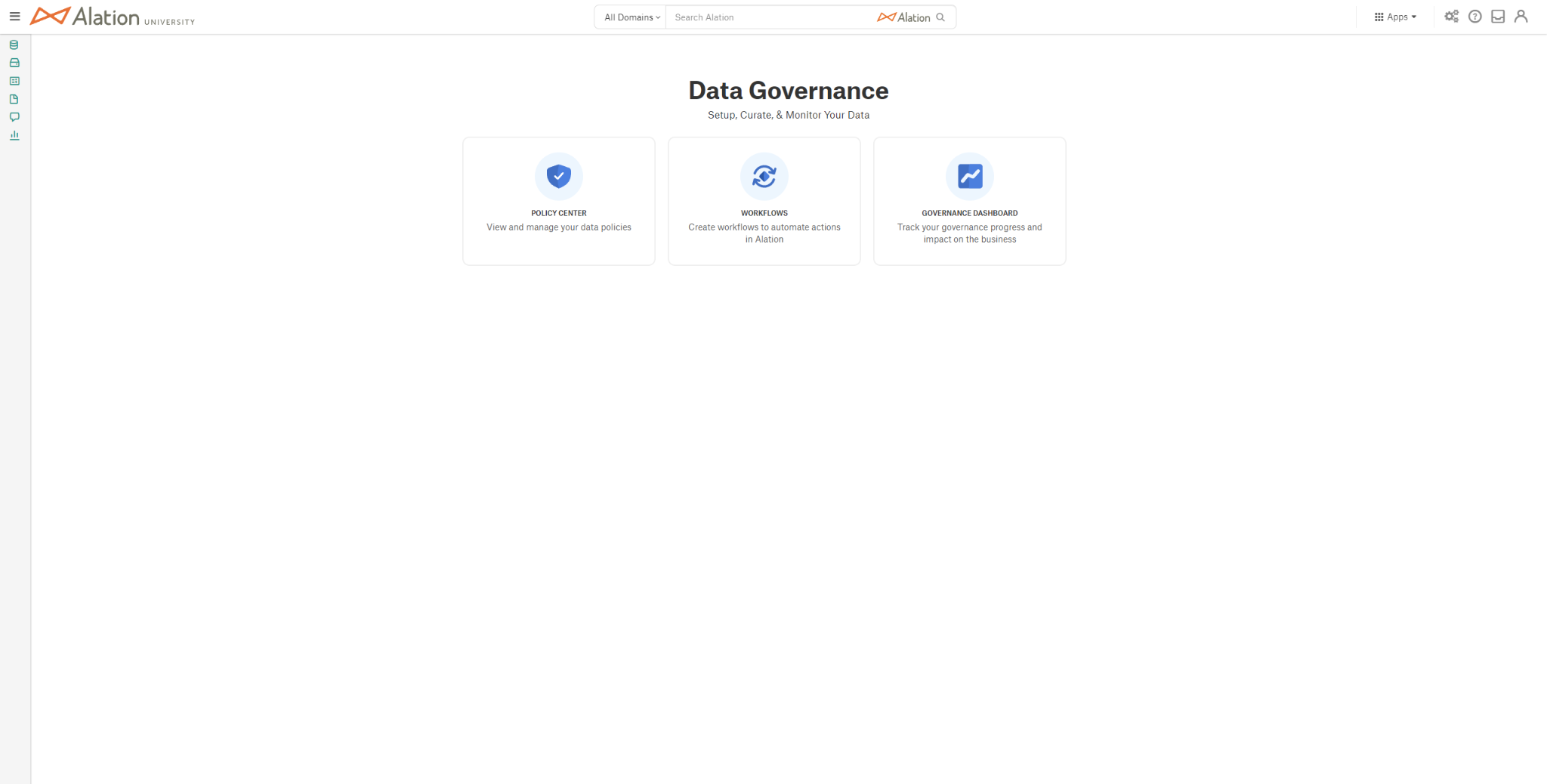
Click the X button upon hover of the policy you wish to delete in the Policies section.

A dialog will appear to confirm the desired removal. If you wish to delete the policy, click the Delete Policy button.

Updating Policies¶
To update policies:
From the Apps menu, click Govern.
Click POLICY CENTER to access the Policy Center.
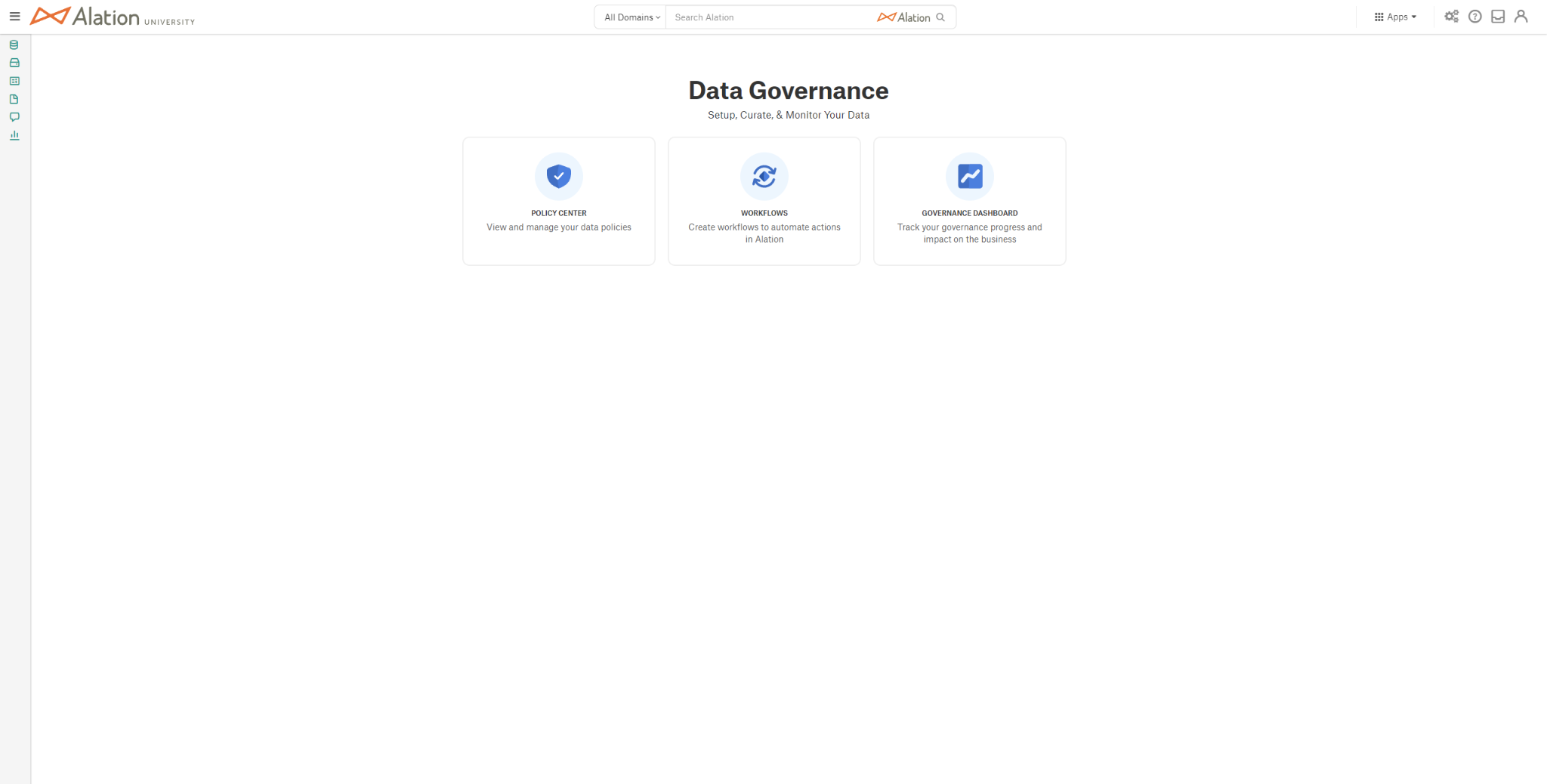
Click the title of the policy you would like to edit in the Policies section.
Select the Edit button to update the policy. From here, edits can be made to the title, description, Domains, Stewards, and Tags for the policy.

Click the Save button to commit the changes, or the Cancel button to discard your edits.

Policy Templates¶
Alation users with a role of Server Admin or Catalog Admin may modify and customize the standard Policy template. For additional information on customizing this and other object templates, see Manage Templates.

