Configure QLI¶
Alation Cloud Service Applies to Alation Cloud Service instances of Alation
Customer Managed Applies to customer-managed instances of Alation
Enhanced Connector Enhanced connectors add extended capabilities and require a separate entitlement in addition to your Alation platform license.
Query Log Ingestion (QLI) through the Dremio Connector can be configured by accessing the Query Log Ingestion tab in the Datasource settings.
QLI extracts query history from the source system, which Alation uses to automatically generate lineage and popularity.
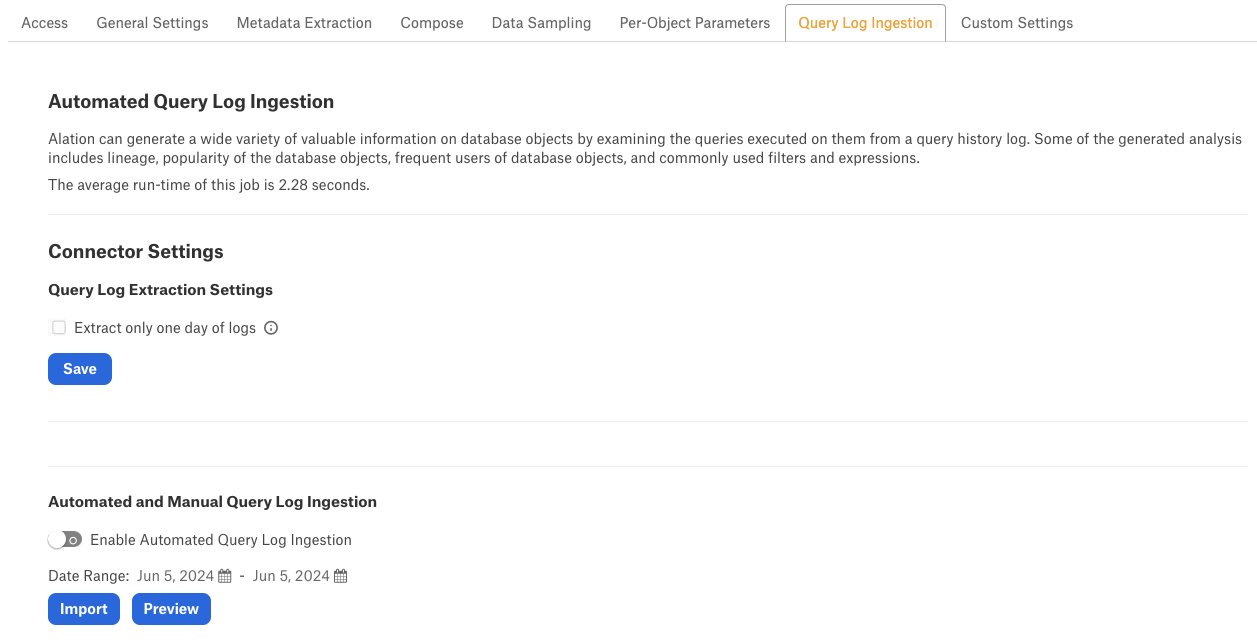
Query Log Extraction Settings¶
Enable Extract only one day of logs if you only wish to extract logs for the first day of the selected interval.
Automated and Manual Query Log Ingestion¶
You can either run QLI manually on demand or configure it to run automatically on a schedule.
Manual QLI¶
To run QLI manually:
Disable the Enable Automated Query Log Ingestion toggle.
Specify the desired date range using the Date Range calendar widgets. All logs falling into this date range will be ingested.
Click Import. A query log ingestion job is initiated.
Automated QLI¶
To run QLI on an automated, scheduled basis:
Enable the Enable Automated Query Log Ingestion toggle.
Specify values for the job frequency and time. The values are set in your local time.
Important
Query Log Ingestion cannot ingest queries where the “.” (period) character is present in the schema name or table name. This is a known limitation. All other queries will be ingested correctly.
Preview Results¶
Before performing the QLI, you can preview the query log that is ingested.
Click Preview.
Click View Results to view the generated preview.
The Preview dialog appears displaying the total number of query statements per user under the User Queries tab and a detailed query statement under the Statements tab. Optionally click Download to download the detailed query statement as a JSON file - this is often useful for troubleshooting purposes.
For more information on QLI please see Query Log Ingestion.
