Configure Connection to the ThoughtSpot BI Source¶
Alation Cloud Service Applies to Alation Cloud Service instances of Alation
Customer Managed Applies to customer-managed instances of Alation
Enhanced Connector Enhanced connectors add extended capabilities and require a separate entitlement in addition to your Alation platform license.
Configuration¶
Navigate to the Alation settings page for your ThoughtSpot BI Server configured in the previous step, and click the Access tab. Set the BI Server Privacy to Public or Private depending on your requirements.
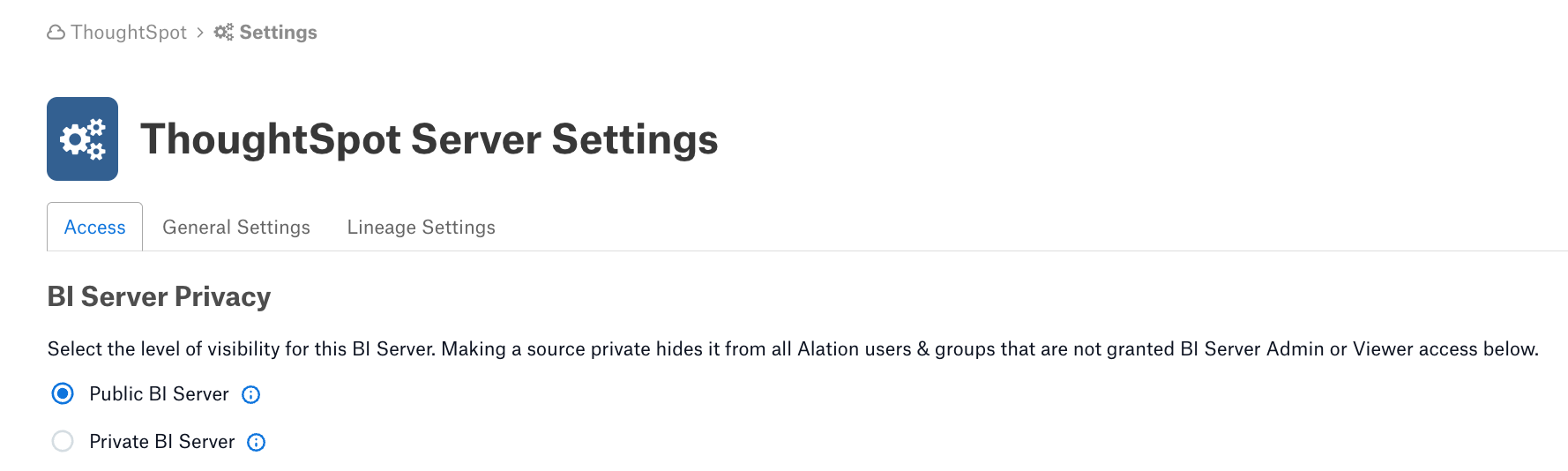
In the General Settings tab, configure the connection to the ThoughtSpot BI server using the credentials you generated in the Prerequisites steps:
Parameter |
Description |
Default value |
Example value |
|---|---|---|---|
Server URI |
The URI of the BI server. This is used to redirect users when they wish to access a given object on the BI server via Alation |
https://yourcompany.thoughtspot.cloud/ |
|
Company Name |
Company name provided along with the license key from the license file |
<your organisation name> |
|
License Key |
License key for the connector |
Please contact your Alation for this |
|
URI |
The URI of the ThoughtSpot Server |
https://yourcompany.thoughtspot.cloud/ |
|
Username |
The username of the ThoughtSpot service account |
||
Password |
The password of the ThoughtSpot service account |
