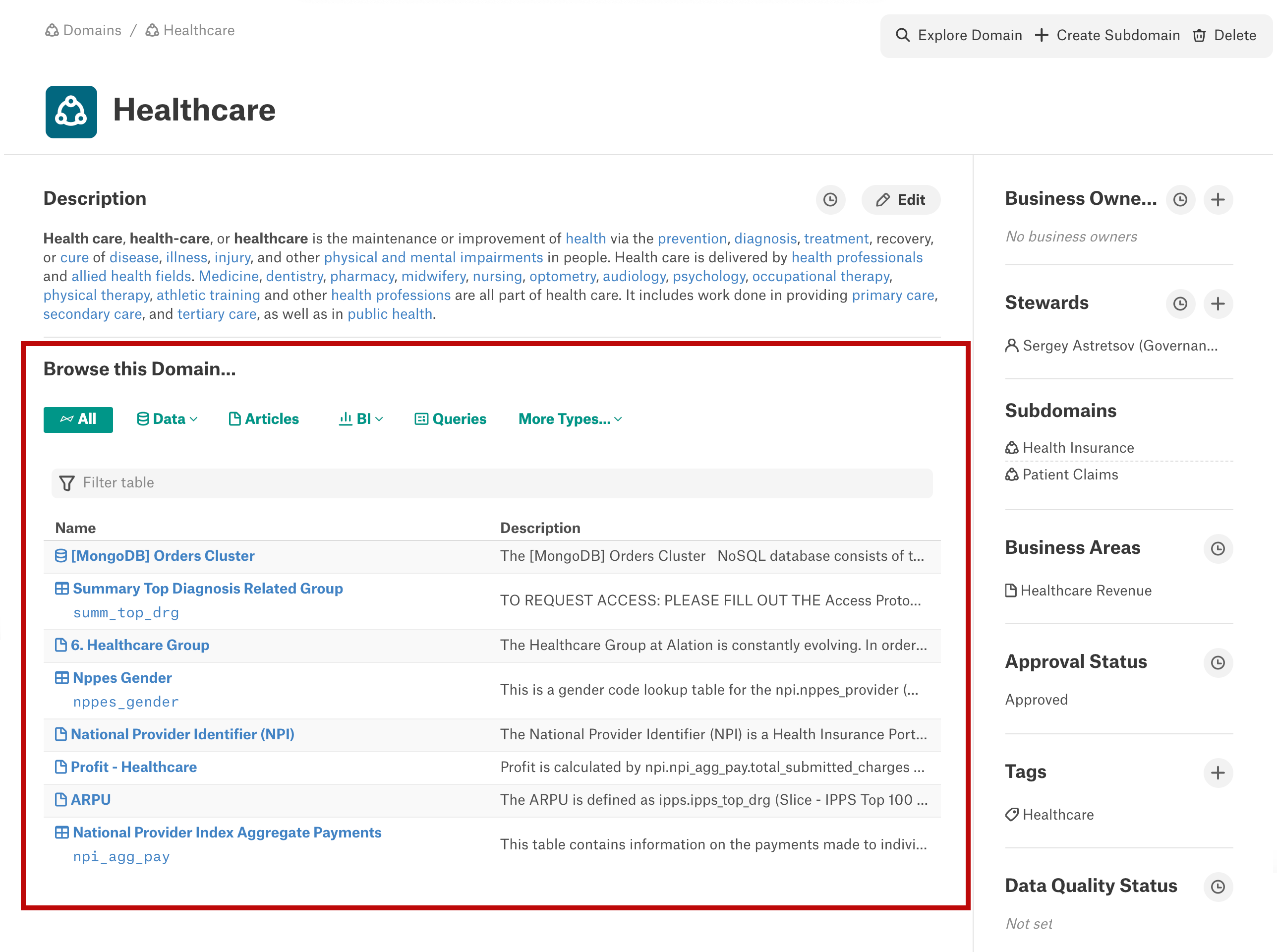Search with Domains¶
Alation Cloud Service Applies to Alation Cloud Service instances of Alation
Customer Managed Applies to customer-managed instances of Alation
Domains help you discover relevant data more easily. You can use domains to filter Alation’s search or to browse catalog objects that belong to a domain.
Filter Search by Domain¶
You can filter Alation’s search using domains. This helps you discover relevant data by focusing the search results on objects belonging to a domain. There are two ways of using domains to filter the search:
The standard domain filter on the Alation search box.
The My Domains filter that’s part of Alation’s Federated Catalog feature set starting in version 2024.1.1.
Note
Domains search is part of Alation full-page search. This page highlights the features belonging to domains search. Refer to Search for information about full-page search features.
Standard Domain Filter¶
The search box is located on the top and center of the catalog page. To filter by domains, click on the domains dropdown on the left side of the search box, then select the domains you want to search within. You can filter search results to a single domain or subdomain, multiple domains, or all domains. If you select All Domains, search results will include all objects in the catalog, including objects that don’t belong to any domain.
My Domains Filter for Federated Catalog (Public Preview)¶
From version 2024.1.1
Important
To participate in the Federated Catalog public preview, you must have Beta language contained in your contract or have a Beta addendum signed.
To enable Federated Catalog, use the Enable Federated Catalog Features toggle on the Admin Settings Feature Configuration page.
If the Federated Catalog feature is enabled, you can automatically filter search results and the left navigation to show only your preferred domains.
Once you’ve chosen your preferred domains, the catalog will be filtered to your preferred domains by default. Alation will remember your preferred domains even when you log out and back into Alation. You can still add and remove domains from the search filter or choose to search all domains if desired.
Filter by Domains¶
To switch between viewing your domains only and all domains:
Click the Catalog View button next to your logo in the top toolbar. The Catalog View menu will appear.

Select either My Domains Only or Full Catalog. Your selection is saved automatically and persists even if you log out.
When My Domains Only is selected, the full-page search results and left navigation will be filtered to your preferred domains by default. In the full-page search results, the blue button in the filter bar indicates that the search results are being filtered by domain.
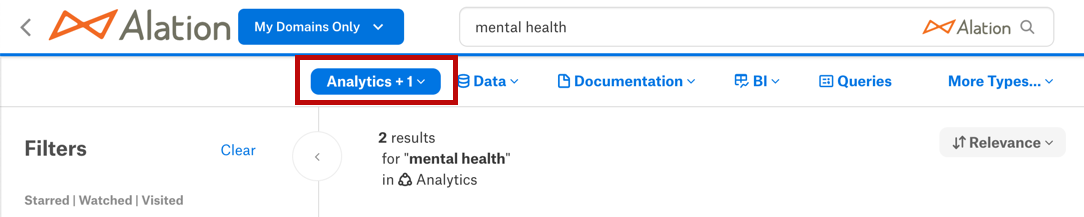
Click the blue domain filter button to add and remove domains from the search filter. These selections are temporary and will not persist if you leave the page.
Choose Your Domains¶
Initially, your preferred domains are set by Alation admins. You can change your preferred domains at any time. Once you’ve made a change to your preferred domains, Alation admins can no longer change them.
To choose your preferred domains:
Click the Catalog View button next to your logo in the top toolbar. The Catalog View menu will appear.
Click the pencil icon next to My Domains Only.

In the My Domains dialog, add or remove domains.
To add a new domain, click + Add Domain. Click the arrows to navigate to a subdomain. Click a domain to select it. When you select a domain, it appears under Your Domain Selection, and you will start seeing objects in that domain when you search and use the left navigation.
To remove a domain, click the X button next to a domain. The domain is removed from Your Domain Selection, and objects in that domain will no longer appear in search results or the left navigation.
Click the Save button.
Browse a Domain¶
Users can browse the objects added to a domain directly on the catalog page or on the domains page. The Browse this domain section displays all the objects added to the domain; users can browse the objects from the objects list using the filters. Users can also search in all the available domains using Search.