Export Query Results to Tableau¶
Alation Cloud Service Applies to Alation Cloud Service instances of Alation
Customer Managed Applies to customer-managed instances of Alation
Alation integrates directly with Tableau Desktop so you can easily send your query results to the tool for creation of plots, visualizations, and dashboards. Query results sent to Tableau are limited to 16 MB of data. See Configuring Query Result Size for information on changing how much data can be sent to Tableau.
In order to export to Tableau, the setting must be enabled on your company’s instance of Alation. If you don’t see it listed and are interested in this integration, contact your Alation Server Admin.
Enabling Tableau Export¶
An Alation Server Admin with access to the backend of the Alation server is required for enabling export to Tableau. Users will need a Tableau Desktop license to use this feature.
Note
Alation Cloud Service customers can request server configuration changes through Alation Support.
You can use the following command on the host server - from inside the Alation shell by a user with sudo permissions.
Setting the value:
Use SSH to connect to the Alation server.
Enter the Alation shell using the following command:
sudo /etc/init.d/alation shell
Set the parameter for Tableau Web Data Connector:
alation_conf tableau.wdc.enabled -s True
Refresh the page to see the change enabled.
Downloading to Tableau¶
In Compose, select the down arrow on the Download button in the Results pane.
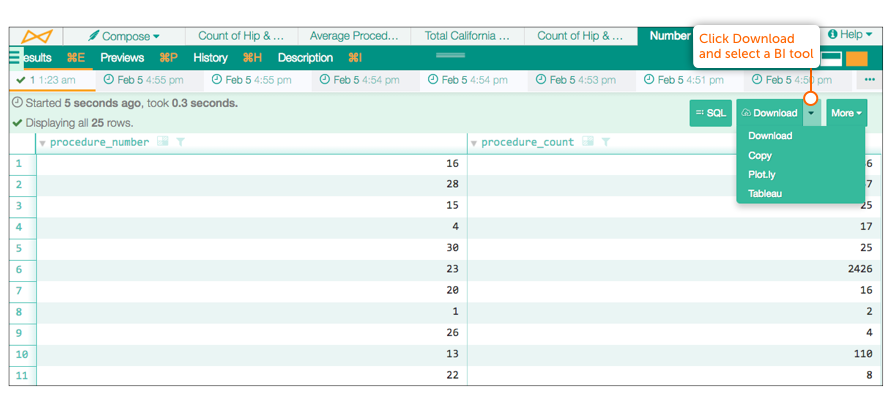
Clicking on Tableau will copy your access code for the query results to the clipboard. From there, open a new workbook in Tableau Desktop. For your datasource, select Web Data Connector.
Your Web Data URL is: <YourAlationURL>:port/tableau/wdc/. Next time you return, select the URL under Recent Connectors on the Web Data Connector page.
On the page that follows, paste the access code you copied from Alation:
For Mac: ⌘V
For PC: CTRL V
You can now start building your visualization using your query results.
