Configure Connection to Domo¶
Alation Cloud Service Applies to Alation Cloud Service instances of Alation
Customer Managed Applies to customer-managed instances of Alation
Enhanced Connector Enhanced connectors add extended capabilities and require a separate entitlement in addition to your Alation platform license.
The following steps below require the Alation Server Admin role.
Add a new Domo data source based on the Domo connector installed in the previous step:
Log in to Alation as a Server Admin role.
Old UI: Expand the Apps menu top-right, and select Sources. New UI: Click on Data Sources.
On the Sources page, click +Add on the top right of the page and select BI Server. This will open the “Register a Business Intelligence Server” modal.
Select “Domo Connector” from the list of BI Server Types:
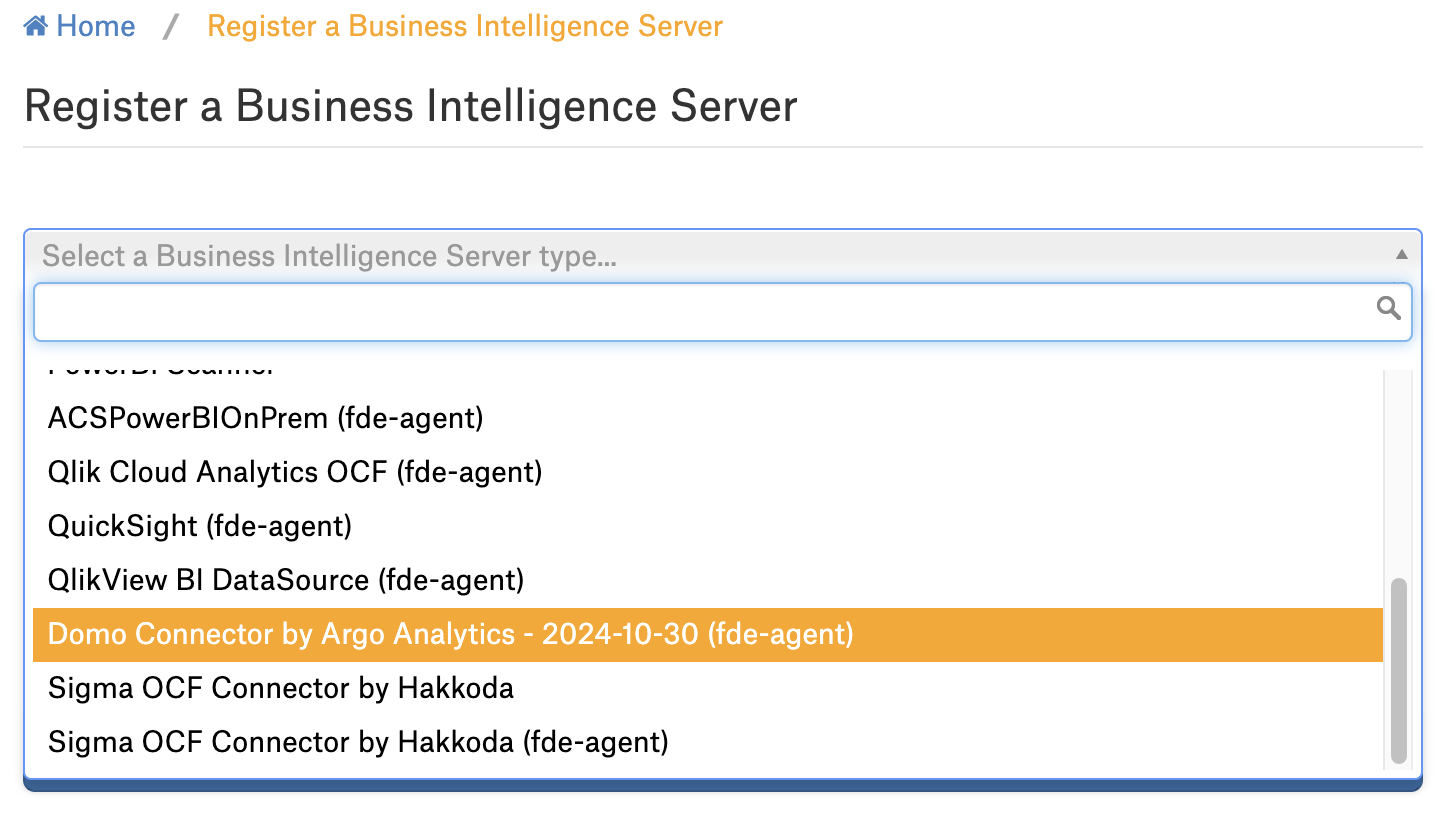
Choose a title for your data source, and an optional description. You will then be directed to the data source settings page.
Access¶
On the Access tab, set the data source visibility using these options:
Public Data Source — The data source will be visible to all users of the catalog.
Private Data Source — The data source will be visible to the users allowed access to the data source by Data Source Admins.
In the People section, use the Add button to add additional users or groups (example: Data Source Admins) as required.
General Settings¶
On the General Settings tab you will see the following configuration options:
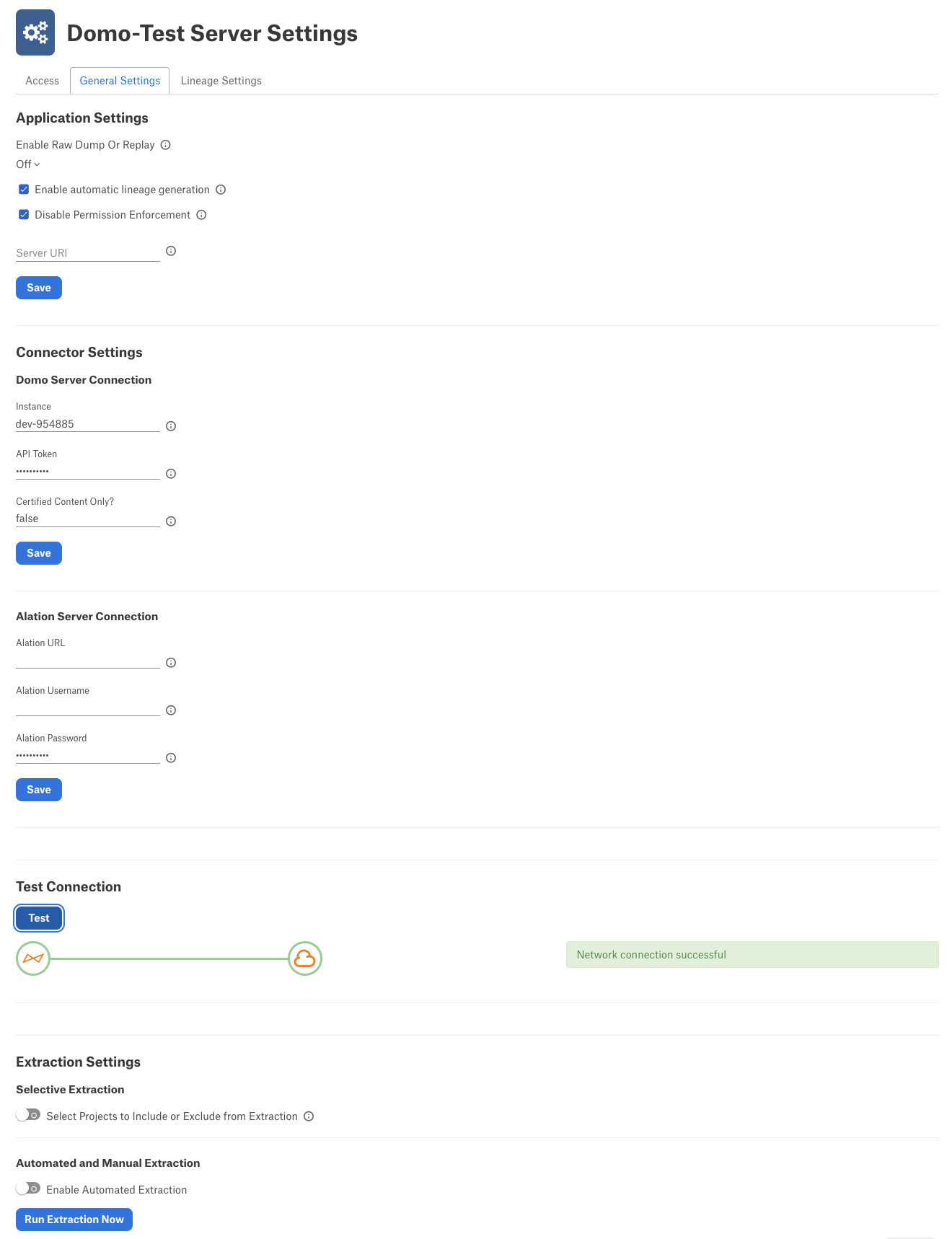
Configure the settings and click Save at each stage.
Application Settings¶
The Enable Raw Metadata Dump and Enable Ingestion Replay settings allow you to dump the extracted metadata into files in order to debug extraction issues before ingesting the metadata into Alation.
Parameter |
Description |
|---|---|
The three options in this drop list can be used to dump the extracted metadata into files in order to debug extraction issues prior to ingesting the metadata into Alation. This feature can be used during testing in case there are issues with Metadata Extraction. It breaks extraction into 2 steps: 1) the extracted metadata is dumped into files and can be viewed; and 2) metadata can be ingested from the files into Alation. |
|
Enable Raw Metadata Dump |
Select this option to dump the extracted metadata into a dump folder for debugging purposes. The dumped data will be saved in 4 files: attribute.dump, function.dump, schema.dump, table.dump files in the folder /opt/alation/site/tmp/ inside Alation shell. |
Enable Ingestion Replay |
Select this option to ingest the metadata from the dump files into Alation. |
Off |
Enable Ingestion Replay: Off disables the Raw Metadata Dump or Replay feature. Extracted metadata will be ingested into Alation normally. This is the default setting. |
Further settings in this section are as follows:
Parameter |
Description |
|---|---|
Enable automatic lineage generation |
When enabled Lineage will be created automatically as part of Metadata Extraction. Lineage can also be updated via API, or manually in the UI, irrespective of this setting. Default: Checked |
Disable Permission Enforcement |
If selected, Alation will not mirror BI permissions. This flag does not disable permission extraction on the connector side. Default: Checked |
Connector Settings - Domo Server Connection¶
Parameter |
Description |
|---|---|
Instance |
Domo instance name. For example if your Domo cloud name is dev-954885.domo.com then your Instance is simply dev-954885 |
API Token |
The Domo API token. This can be generated by your Domo administrator. |
Certified Content Only? |
Option for including only certified Domo content. Must be set to true or false. When set to true, all certified cards, pages and datasets will be retrieved. Additionally, any uncertified ancestor datasets required will be included with “UNCERTIFIED” prepended to their name. Default: Blank |
Alation Server Connection¶
In order to generate lineage, the Alation URL, username and password are required:
Parameter |
Description |
|---|---|
Alation URL |
The URL for your Alation instance. Example: https://global-corp.alationcloud.com/ |
Alation username |
Alation username |
Alation Password |
Alation password |
Test Connection¶
After entering the credentials click Test Connection to check the connector can connect to the Domo instance.
Extraction Settings¶
Selective Extraction¶
Note
The Domo Connector does not currently support Selective Extraction. Please disregard the Selective Extraction settings in the UI.
Automated and Manual Extraction¶
If you wish to automatically extract metadata to keep the cataloged metadata updated, under Automated and Manual Extraction, turn on the Enable Automated Extraction switch and select the day and time when metadata must be extracted. The metadata extraction will be automatically scheduled to run on the selected schedule.
Click Run Extraction Now to extract metadata. The status of the extraction action is shown in the Job History table at the bottom of the page.
