Improve the Lexicon¶
Applies to releases before 2020.4.x
You can teach ALLIE to compute better auto-titles by confirming or rejecting the matches in the Lexicon and starting with V R7 (5.12.x), on the catalog pages of data objects.
Note
Only Catalog and Server Admins can access the Lexicon page. However, all users with a role that allows for catalog field editing can see and confirm or reject the auto-suggested titles found on catalog pages.
In releases up V R6 (5.10.x), title confirmation or rejection on a catalog page of a data object applies to this specific object page only and is not propagated to the Lexicon. To improve auto-titling in releases up to V R6 (5.10.x), do confirmations/rejections on the dedicated Lexicon page.
Starting with V R7 (5.12.x), confirmations and rejections done on catalog pages of data objects will teach ALLIE too and will be applied system-wide when the next Lexicon job is run.
Confirm Matches¶
To confirm a mapping between an abbreviation and an expansion, hover over the abbreviation in the Lexicon to reveal the Confirm and Discard icons, and click the Confirm icon:
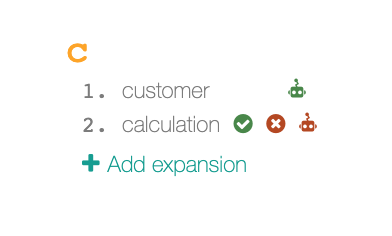
The match will be confirmed.
Reject Matches¶
To reject a mapping between an abbreviation and an expansion, hover over the abbreviation in the Lexicon to reveal the Confirm and Discard icons, and click the Discard icon. The match will be rejected and will be removed from the Lexicon. It will not be used for auto-titling anymore.
Important
Changes made on the Lexicon page will assume effect only after the Lexicon job is run and completed successfully. After you made changes on the Lexicon page, consider running the Lexicon job to apply them to auto-titles if you want to apply the changes immediately. Alation will re-compute the auto-titles based on the updated mappings between abbreviations and expansions in Lexicon. See Run the Lexicon Job Manually.
The Lexicon job also runs automatically on a schedule (every Sunday at 8 am).
Add Your Own Expansions¶
You can add your own expansions to the Lexicon. This can be useful if Alation has not found any expansions:
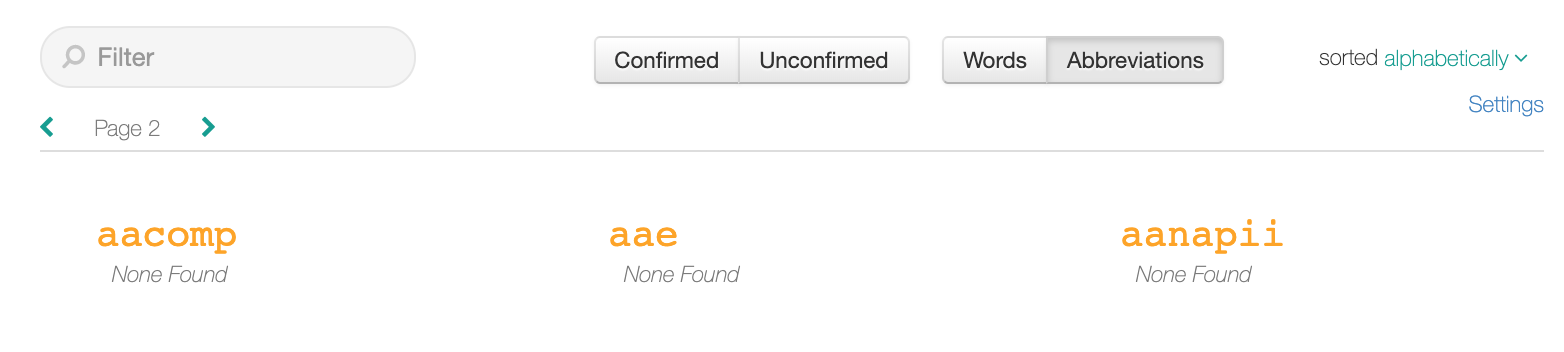
To add an expansion,
Hover over an abbreviation entry in the Lexicon to reveal the Add Expansion link:
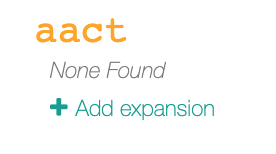
Click Add Expansion and type in the expansion that matches the abbreviation. Press Enter to save:
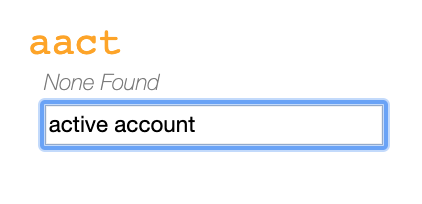
The expansion will be added to the Lexicon as confirmed:
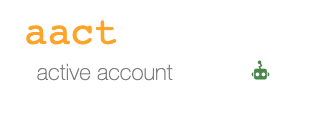
The change will be applied system-wide when the Lexicon job runs the next time. Alation will use the confirmed expansions to generate auto-titles with higher confidence.
