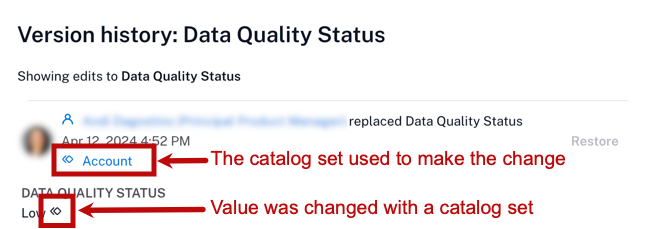View Field History¶
Alation Cloud Service Applies to Alation Cloud Service instances of Alation
Customer Managed Applies to customer-managed instances of Alation
Important
You are viewing documentation for Classic Alation.
Alation tracks and displays a history of edits of the fields on catalog pages, such as Title, Description, Summary, Stewards, and custom fields. Field values can be updated by users in the user interface or via public API, Data Dictionary, or catalog sets.
Note
In field history, there is no distinction between a manual edit by a user and a value change by public API, Data Dictionary, or other automatic means.
View Field History on Object Pages¶
To view field history on object pages:
Open the catalog page of a data object.
Click the history icon
 next to the field title.
next to the field title.
The field history lists all the values that have been applied to the field by users or the system, along with when the field was changed. The edits appear chronologically, with the newest on top of the list.
Note
If you’re an Alation Cloud Service customer on the cloud-native architecture, the field history feature is in the process of being updated to improve performance. If you have the new field history changes on your instance, you may notice the following:
The history will only show the past 90 days of changes. To get older data, contact Alation Support.
There may be a few seconds of delay before recently changed values will appear in the history.
The history will not show changes from catalog sets. See View Field History of Catalog Set Members for help seeing the history of catalog set fields.
Customer-managed instances and instances that haven’t been migrated to the cloud-native architecture are unaffected by these changes.
View Field History of Catalog Set Members¶
Fields on catalog pages of objects included into catalog sets can be bulk-edited through the set: when a value is updated for the set, it is automatically propagated to all its members. There are two possibilities for viewing the history of catalog set changes.
The history of edits may show catalog set changes directly. Values changed through a catalog set are marked with an icon, and the history also lists which catalog set was used to make the change.
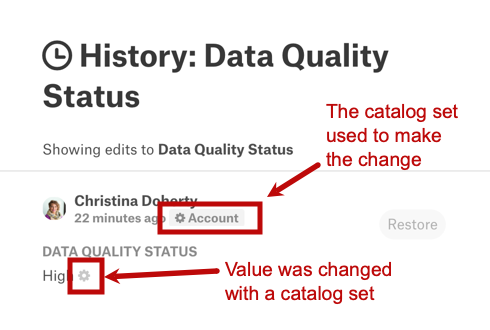
If you’re an Alation Cloud Service customer on the cloud-native architecture, and you have the new history feature, the history will not show changes from catalog sets. To check for changes from catalog sets:
On an object’s catalog page, find the catalog set icon next to the field value. Depending on the type of field, the catalog set name may be shown directly next to the icon, or you may have to hover over the icon to see the name of the catalog set.

Click the name of the catalog set. The catalog set page will open in the classic user experience.

On the catalog set page, select the Shared Fields tab, then click the history icon
 for the field whose history you’re looking for.
for the field whose history you’re looking for.
Note
For catalog objects that are part of a manual catalog set, custom fields values of the child objects can be synchronized. The history of edits to synchronized object set fields may appear as {user} replaced all {field} values.
Restore Single-Value Fields¶
For single-value custom fields, it is possible to restore an old value from the history of field edits.
Values Modified Directly¶
To restore an old value that was modified directly:
Open the catalog page of a data object.
Click the history icon
 next to the field title.
next to the field title.Click Restore next to the value you want to restore. That value will be returned to this field.
Values Modified Through Catalog Sets¶
For objects that belong to a catalog set, custom field values that are changed through the catalog set can only be restored through that catalog set. You must be a Catalog Admin or Server Admin to change catalog sets.
To restore an old value that was modified through a catalog set:
On an object’s catalog page, find the catalog set icon next to the field value. Depending on the type of field, the catalog set name may be shown directly next to the icon, or you may have to hover over the icon to see the name of the catalog set.

Click the name of the catalog set. The catalog set page will open in the classic user experience.

On the catalog set page, select the Shared Fields tab, then click the history icon
 for the field whose history you’re looking for.
for the field whose history you’re looking for.Click Restore next to the value you want to restore. That value will be returned to this field for all members of this catalog set.