Sybase IQ¶
Important
Starting August 30, 2023, we will remove the ability to create new data sources using the Sybase IQ Native Connector. Support for the Sybase IQ Native Connector will cease on December 1, 2023, as set out in Alation’s Support Policy. See the Transition from Native to OCF Connectors announcement in Alation Community (requires login to Community).
Required Information¶
To configure Sybase in Alation, you will need the following information:
Hostname or IP address of your server
Port number: Default port is 2638
Service account
Metadata Extraction Privileges
Profiling Privileges
Query Log Ingestion Setup
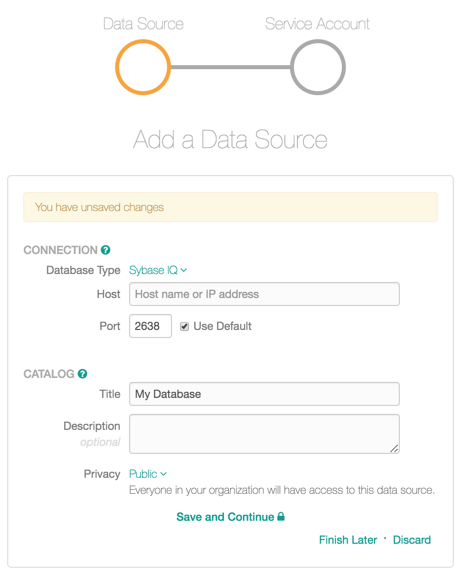
Create Service Account¶
Sample SQL to create an account:
CREATE USER alation IDENTIFIED BY '[password]';
Metadata Extraction¶
GRANT SELECT ON < TABLE > TO alation
<TABLE> is each of the following and alation is the service account.
All accounts may have select access to some of the following tables:
SYS.SYSTABLE - tables & view defs
SYS.SYSCOLUMNS - columns
SYS.SYSINDEXES
SYS.SYSINDEX - index information
SYS.SYSPARTITIONS - partition indexes
SYS.SYSPROCEDURE
SYS.SYSPROCPARM - stored procs & function definitions
SYS.SYSUSERPERMS - required for every one of the above
SYS.SYSUSER - schemas information.
The following are required for reading object permissions:
GRANT SELECT ON SYS.SYSROLEGRANTS to alation
GRANT EXECUTE TO alation on sp_objectpermissions()
GRANT SELECT ON SYS.SYSUSER to alation
GRANT SELECT ON SYS.SYSUSERPERM to alation
GRANT SELECT ON SYS.SYSUSERS to alation
GRANT SELECT ON SYS.SYSCOLUMN to alation
GRANT SELECT ON SYS.SYSCOLPERM to alation
GRANT SELECT ON SYS.SYSTABLE to alation
GRANT SELECT ON SYS.SYSTABLEPERM to alation
Table Profiling¶
GRANT SELECT ON <TABLE or DATABASE>
on tables or databases profiling for which profiling is needed.
Query Log Ingestion Setup¶
Query Log Ingestion requires the setup of an event logging table. The following setup needs to be completed by the service account used by Alation.
Note
Alation service account needs permission to
run sa_get_request_times(). Users with DBA role can execute this stored
procedure. QLI must be performed by the same user who runs the following
steps to set up QLI.
Setup Steps in Sybase IQ¶
Step 1: Check state¶
This step must be performed to check the state of Request Logging and Request Log file. By default, the value of Request Logging might be NONE and the value of Request Log File might be EMPTY. Run the following query to check the current state of Request Logging and Request Log File.
select property('RequestLogFile'),property('RequestLogging');
Step 2: Set state¶
To set Request Logging to
SQL, run the following query:
call sa_server_option('RequestLogging','SQL');
Execution of this call enables SQL log storage. Set the log file to
sqllog.txt:
call sa_server_option('RequestLogFile', 'sqllog.txt');Note
Setting the log file to
sqllog.txtmust be done every time the database server is restarted.
Step 3: Create a Table for Logging Events¶
Create the user_connections_event_table in the default schema. The query is represented as follows:
SELECT * INTO user_connections_event_table FROM sp_iqconnection() WHERE 1=2
Note
If a failure is observed during the execution of the query, run the following command:
select * from user_connections_event_tableto make sure that the user_connections_event_table exists.Create the user_connections_event and insert it into the user_connections_event_table. The query to perform this is represented as follows:
CREATE EVENT { user } _connections_event TYPE CONNECT HANDLER BEGIN INSERT INTO user_connections_event_table SELECT * FROM sp_iqconnection() a WHERE a.Name != '{user}_connections_event' AND datediff(Second, now(), a.conncreatetime) < 1 END
The command creates the user_connections_event_table in the default schema and populates it. Replace {user} with the name of the DBA in the query for creating the user_connections_event. The user who has run steps 3.1 and 3.2 should navigate to the QLI tab of the data source Settings page. Click Preview.
