Creating a New Glossary¶
Applies to releases before V R5 (5.9.x)
To create a new glossary, in either hat,
Navigate to the Glossaries pull-down menu.
Click Create Glossary:

Here, you can,
hover near the New Glossary text to reveal two buttons. The pencil allows you to edit the title, and the ? allows you to ask experts to assist you in creating a title.
change the number of rows you see and search for certain terms in your glossary in the search bar.
navigate pages using the up and down arrows. You can also view the total number of articles here.
add category columns about author, content, or template to expand or better facilitate your data.
expand the contents of your data to full screen.
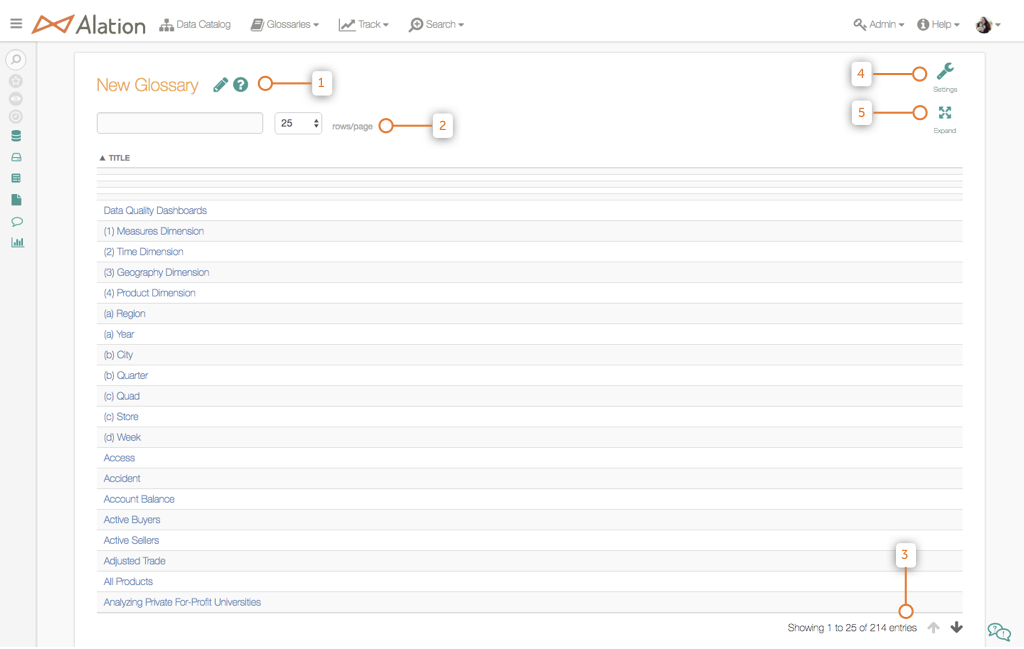
To learn more about viewing articles in your Business Glossary, click here.
